1. File type icons display
Let’s start with some minor changes: we added a file type icon to IMS Studio. Now it will be easier to navigate the list of files if you work with different types of files.
As always, you can turn off this new feature in the settings:
2. Support for video files
Now the program supports not only JPEG and EPS files, but also video files. Such files are marked with a corresponding icon.
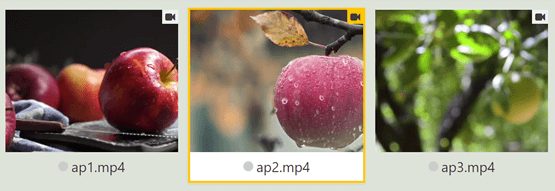
You can work with video files in the same way as you work with other types of files: view(play), search for keywords, add attributes, import and export metadata, analyze keywords, manage sets of metadata, upload files to microstocks. In addition, for owners of the PRO version of ImStocker Studio, it is possible to generate preview files for videos.
Right-click on the file, then in the context menu - “Generate video thumbnail”. The following window will open:
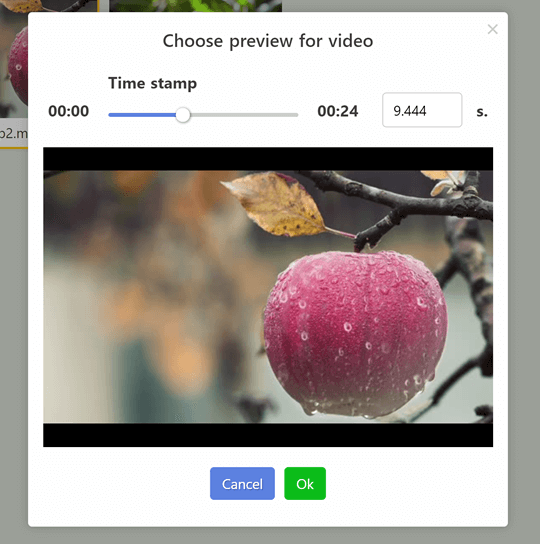
In this window select the desired point on the time axis and click the "OK" button. A JPEG file with the selected frame from the video appears next to the selected file.
This function can be used for multiple files at once.
3. Open with…
This update introduces another handy file management feature. If you need to correct or view the file in any external program, now you can click the "Open with ..." option in the context menu.
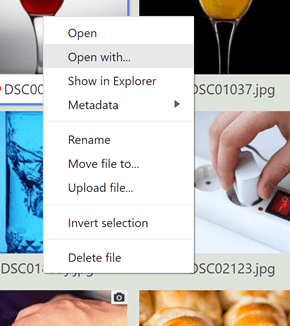
If the chosen tile includes several files at once (for example EPS + JPEG), then the program will specify which particular file you want to open.
Next, the program selection window will open. Find the required program on your computer and confirm your choice. IMS Studio will then ask if it should remember this program for the selected file extension. If you approve, then the next time this option will appear in the context menu:
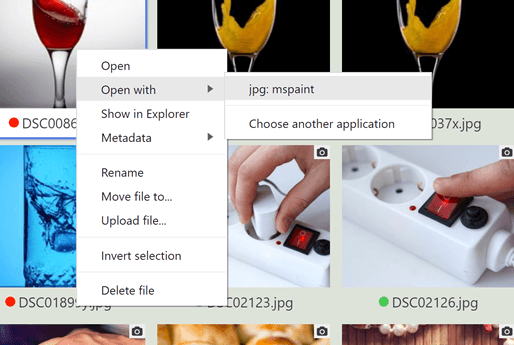
You can also edit the list of external programs in the advanced settings of the "Workspace" section.
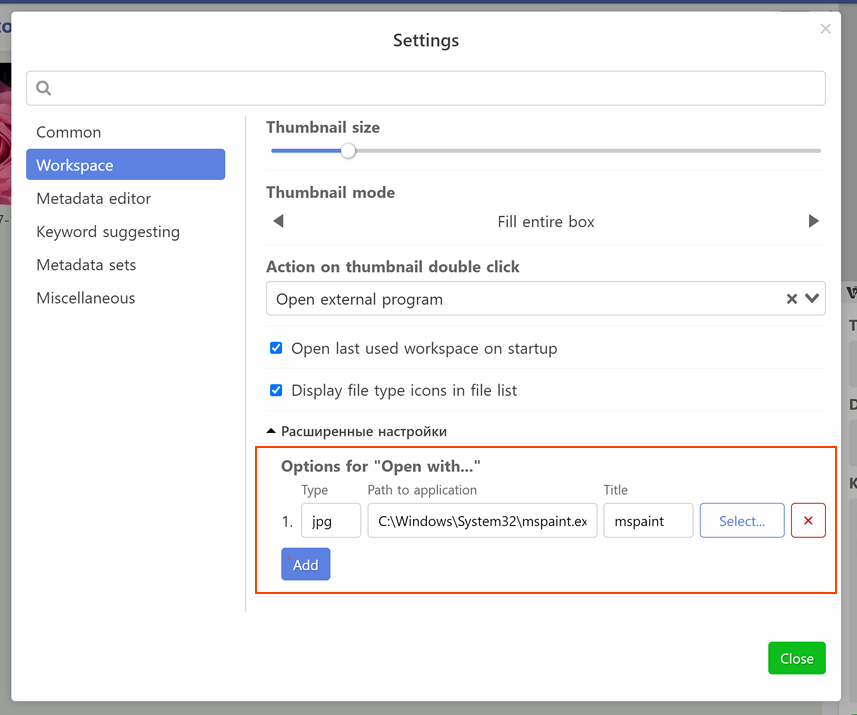
And one again, nice bonus: now you can configure the opening of an external program when you double-click on a tile. To do this, select the corresponding option in the "Action on thumbnail double click" item:
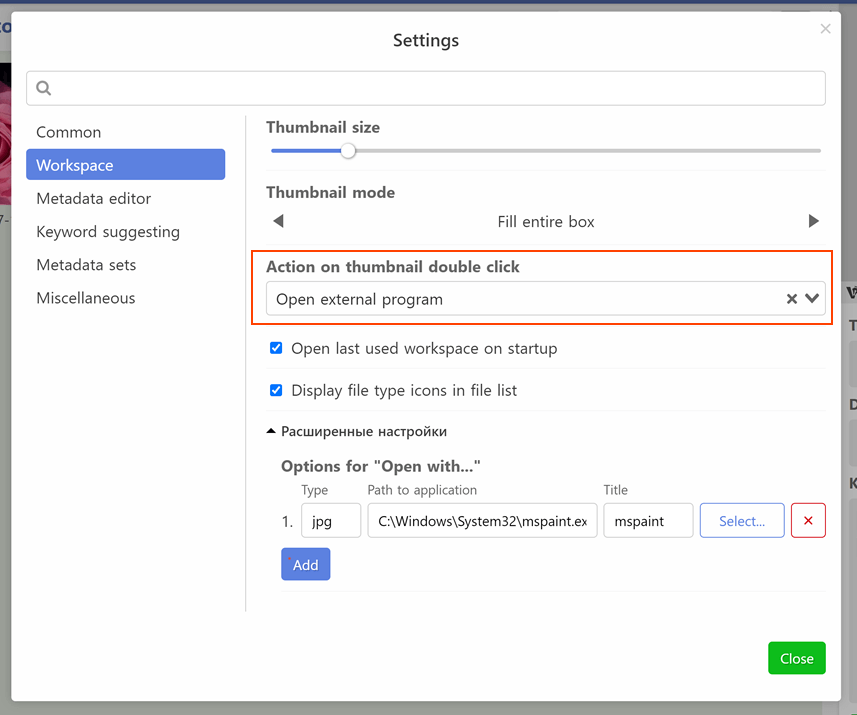
Now, when you double-click on a tile, the first suitable extension program from the list “Options for“ Open with ... ”” will open. If you have several programs selected for one extension, you can swap them by pulling on the item number in this list.
4. Indication of used metadata sets
In one of the previous releases, we added the function of configuring different sets of metadata for different microstocks. In this update, for convenience, we now mark which of the sets you have used and which are "empty" (i.e. for which you have not redefined the metadata)
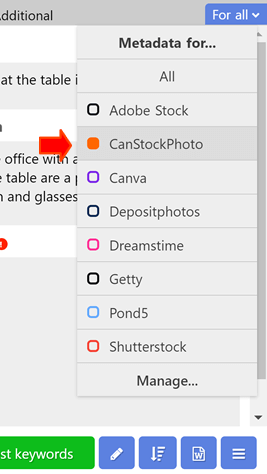
5. Other improvements
5.1. Fixed the function of splitting a compound keyword into several separate words when you right-click on it. Now in this case all articles and prepositions are automatically deleted.
5.2. Fixed deletion of a duplicate keyword by clicking on the "cross"
5.3. Adjusted the logic for sorting keywords randomly. Now, if several files with the same keywords are selected, then the sorting will be random for each of them.
5.4. If you sort your files by modification date, now in the settings you can choose whether the position of the file in the list should change after saving. In the settings, this is the "Metadata Editor" section, the "Change the file position after saving, if sorting by modification date is selected"
5.5. Fixed behavior of pop-up windows for confirmation of file overwrite. Now, if you click past the window, it will not be interpreted as consent to overwrite.
That's all for now, the update will be performed automatically after restarting the program. In addition, you can download the update manually on our website.
Follow our future updates on our social networks: facebook, Twitter and Instagram. Subscribe!