Two-step interface layout mode
Now you can choose new layout mode “Two steps”:
- firstly you select similar images;
- then you choose/add keywords.
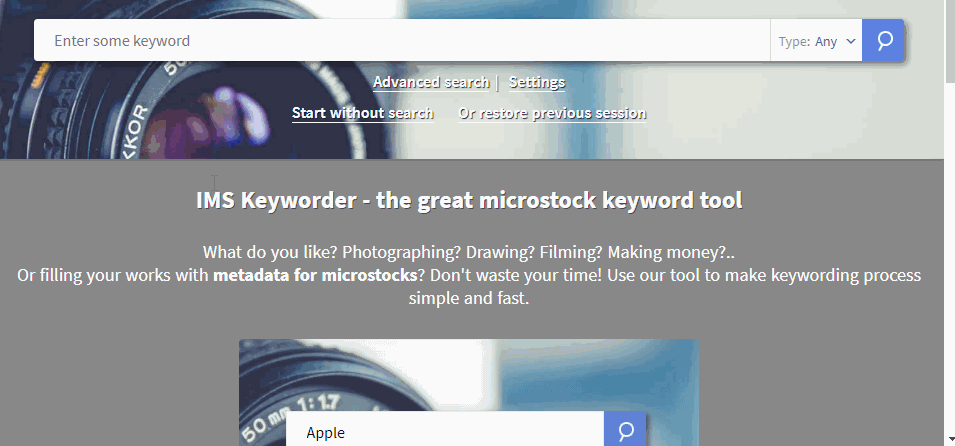
You can activate it by this button:

Highlighting for selected root/similar words
By default if you select two words with same root, they will be highlighted with special color
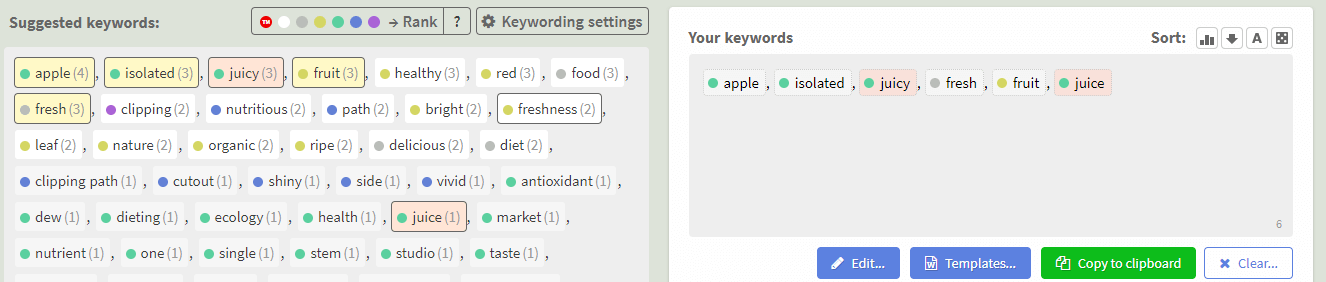
You can disable this behavior in “Edit… -> Settings” menu
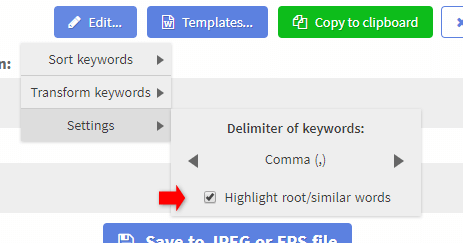
New edit keywords commands in menu
We have added new commands in menu “Edit… -> Transform keywords”
1. Command “Break into words”. This command splits keywords, which consists of multiple words, to separate keywords while removing prepositions, articles and other not important words.
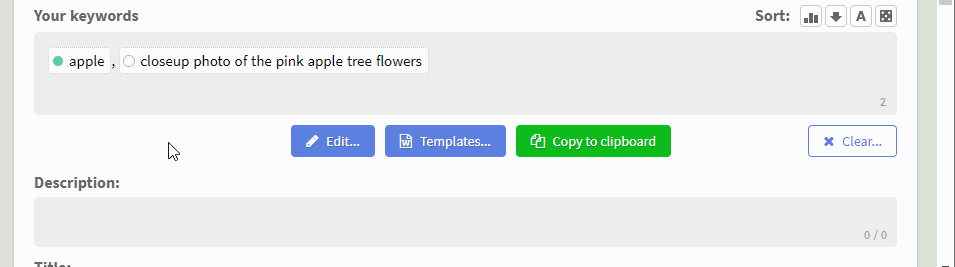
2. Command “Remove duplicate root/similar words”. This command keeps only the first version of keywords, which are highlighted as “root/similar word”.
3. Command “Remove words exceeding the limit”. Default limit is 50 keywords.
4. Command “Remove misspelled words“. Remove all keywords underlined by wavy line
Commands become inactive if there is no suitable keywords
Highlighting for misspelled words in “suggested keywords” section
In the previous version, misspelled words were underlined by red wavy line only after you selected them. Now they are highlighting in "Suggested keywords" section.
Grammar status of many keywords is calculated automatically by number of usage. Therefore, there can be mistakes. If you found that well written keyword highlighted as error you can add it to your dictionary. To do that, click the right mouse button on the keyword and check "Add to dictionary". It will make a really help to ImStocker project because if many users will add some keyword to dictionary it will be moved to common dictionary for all users.
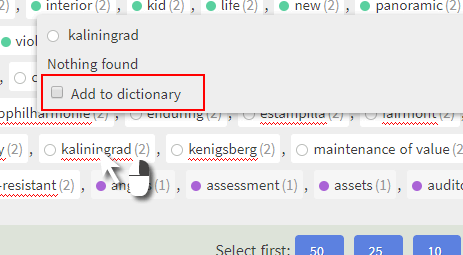
In opposite situation if you found some misspelled word, which is not marked, you can report about it. To do that click the right mouse button on keyword and click "Report an error", then fill the form and click "Save". If "Report an error" button is not visible but you are really sure that keyword is misspelled please write us via feedback form
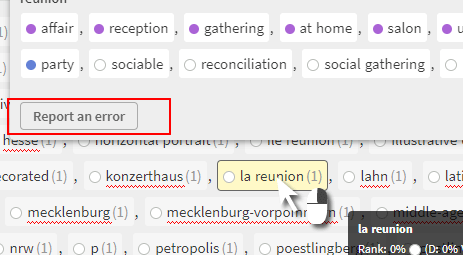
Try these new features here: IMS Keyworder!
Abuse protection
To prevent situation when someone blocks ImStocker by sending too many requests we have added limit to number of the search requests made by anonymous users (about 30). If you need more, just register and sign in. It is free.