“There is a lady sweet and kind,
Was never face so pleas'd my mind;
I did but see her passing by,
And yet I love her till I die.”
Thomas Ford
The first meeting is the most exciting
To get acquainted with generating a description, you need to upload a file for recognition. Below the title and description fields, the “Generate Description” button will appear. By clicking on it, the picture will be sent to the neural network and you will receive an automatically generated description, which is displayed in blue,
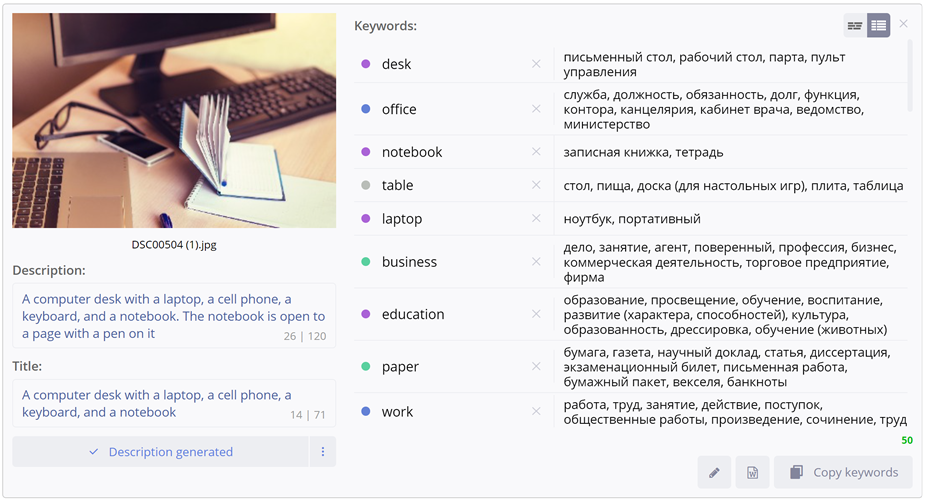
Our neural network describes not only what is presented in the picture, but also tries to determine the concept and mood of the picture. Look at the following examples
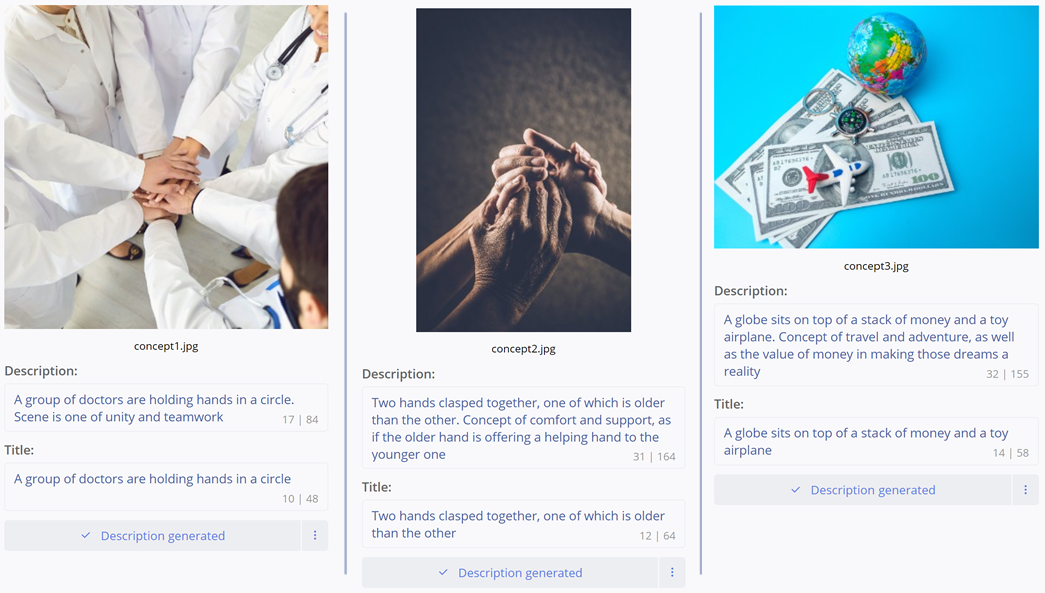
The first image shows a group of doctors holding hands for a reason. They represent the concept of unity and teamwork. The second photo shows the concept of supporting the older generation and the younger. And in the third image, it’s no coincidence that the airplane lays on dollar bills...
Automatic description generation options
The first time you click, a dialog box will appear with information about generation and a choice of options for automatically selecting descriptions and titles.
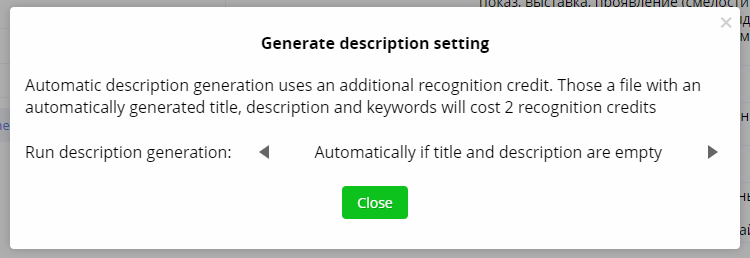
There are 3 options available to generate a description:
- Generate manually
- Generate automatically if title and description are empty
- Always generate automatically
With subsequent clicks, the title and description will be generated immediately.
If you need to change an option, you need to click on the button with 3 dots, after which the settings window will open again
How are recognitions counted?
Title and description recognition is considered separate from keyword recognition. Those. recognition of the title, description and keywords of 1 file will be counted as 2 recognitions.
If you change the generated title and click “Generate description” again, previously generated text will be inserted again and no additional recognition credits will be used.
Functions for mass work with descriptions
In the drop-down menu of the “Edit All” button, a new “Descriptions” section has appeared with two nested buttons:
- “Clear all titles and descriptions.” Useful if there is some technical information in the file metadata that you want to remove. A warning window appears before execution.
- “Generate all descriptions.” Allows you to send already recognized files in bulk to generate titles and descriptions. In this case, only files with empty titles and descriptions will be processed. Before execution, a confirmation window appears, where in parentheses it is indicated how many files will be sent for selection of descriptions.
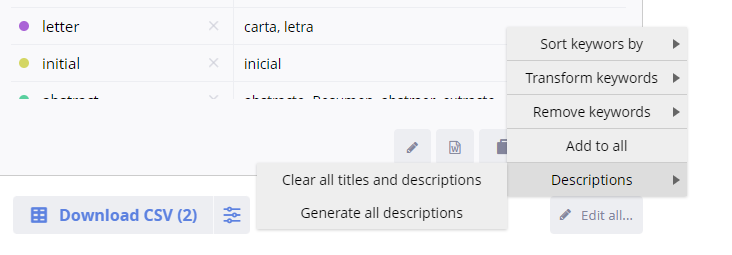
Display in statistics
In the statistics, title and description recognitions are presented separately from keyword recognitions and displayed in green.
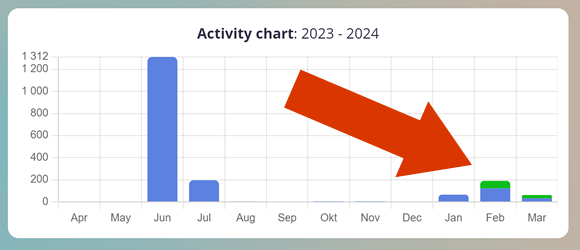
Also available when working with the API
And that is not all! For owners of the V-PRO version who work via the API, the description generation function is already available too! You can read how to use the function in our API documentation
We did it!
We have made the most awaited update and want to celebrate it. We are giving everyone the coupon code “POETRY” for a 30% discount when purchasing annual V-Lite and V-PRO subscriptions. Valid until the end of March)
We have taken a new step towards a bright future (when creativity will finally prevail over routine). But we won’t stop there. The next step is to link the functions of selecting descriptions and keywords together so that the neural network selects metadata even more accurately
Now you can speed up the process of preparing files for uploading to stocks several times! We try and will try to please you with updates to ImStocker products. Your convenience, saving time and effort is our priority. Don't forget to purchase a subscription. This is how we feel your care and support)
Have questions? Write to us in telegram. Don't miss out on great deals, subscribe to us on social networks (https://t.me/imstocker_en - here we publish our news).