Let’s Knead dough
Keyword editing functions
When you click on the button with the image of a pencil, a drop-down list will open where you can sort keywords by a certain attribute or randomly, transform to singular, plural, or break into words. In addition, you can remove keywords based on specific criteria (such as misspelled words or trademarks). These commands are available both for one file and for many.
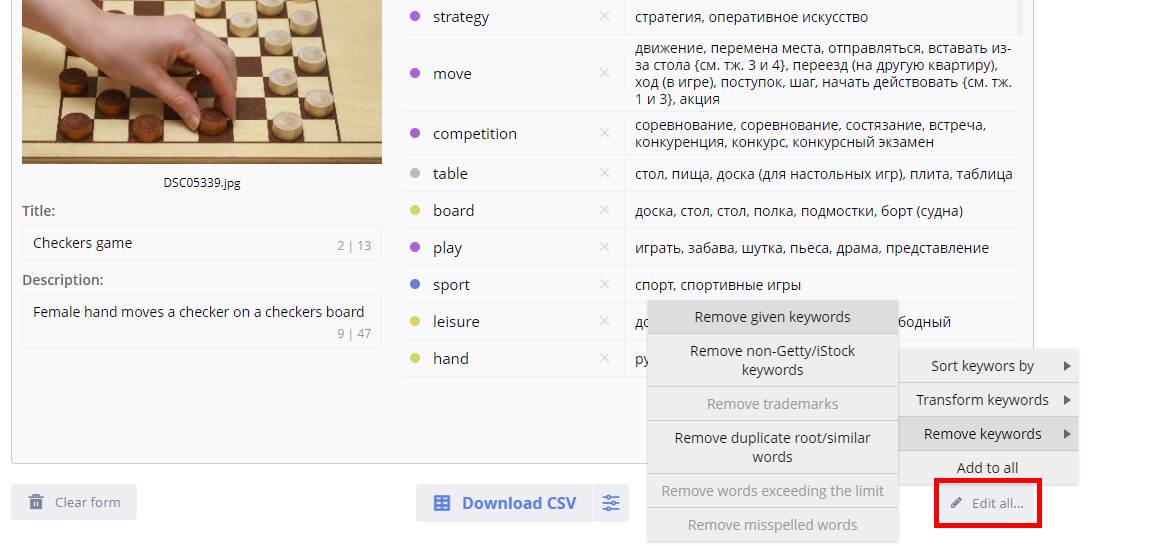
Smart Editing
After deleting keywords, by default, the smart editing function is enabled, which will automatically add new keywords to replace the deleted ones.
Attention, now smart editing works in list view too! In addition, it now takes into account the list of current words and is less likely to add word forms of existing words.
One more change: now, by default, smart editing only adds new words after deletion, without replacing existing ones, as before. However, this behavior can be changed in the settings.
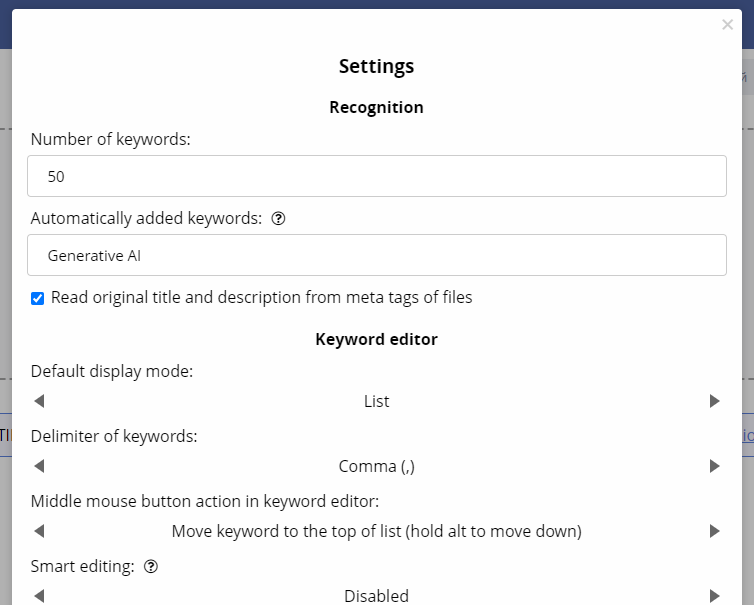
Let's bake cakes - templates
You can add frequently used keywords through the templating engine. To do this, click on the button with the letter “W” and select the appropriate one. If there are no templates yet, you can create a new one either with the help of “+ Create new…” or through the “Manage templates” dialog box.
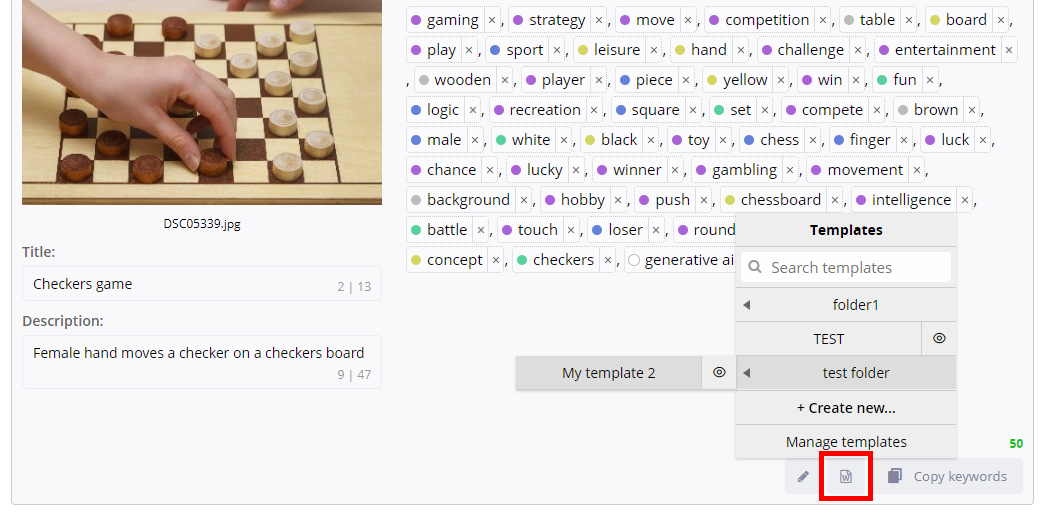
Let's add some cream - improved CSV export
Updated export to CSV. Now, when specifying a filename template, you can use {basename} to specify a filename without an extension. If {basename} is present in the template, then a separate CSV will be created for each input file during export.
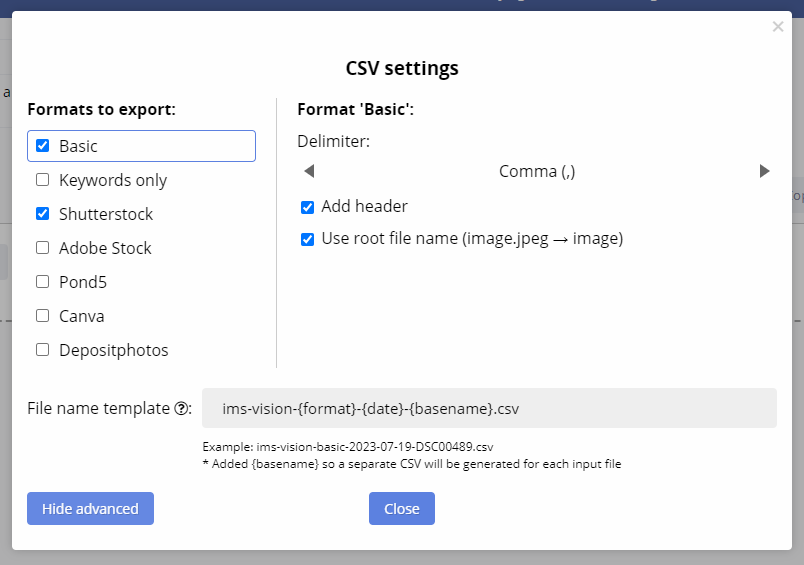
Decorate with fruits - improved recognition
The service has a stop list of keywords. If some word is in this list, then it will not be suggested during recognition. To manage the stop list, click the button “Edit stop list of keywords” in the settings and perform the necessary actions in the dialog box that opens. If you use IMS Vision through IMS Studio, you may notice that there is no synchronization of the stop list with IMS Studio yet, but it will definitely appear in the next update of the Studio)
NEW OPPORTUNITY - PROMPT CLARIFICATION!!! Click on the “Refine prompt” link located under the “Select file” button and enter the value of the negative prompt in the dialog box that opens. A negative prompt helps tell the AI what you don't want to see in the processing result. You can enter multiple keywords here separated by commas.
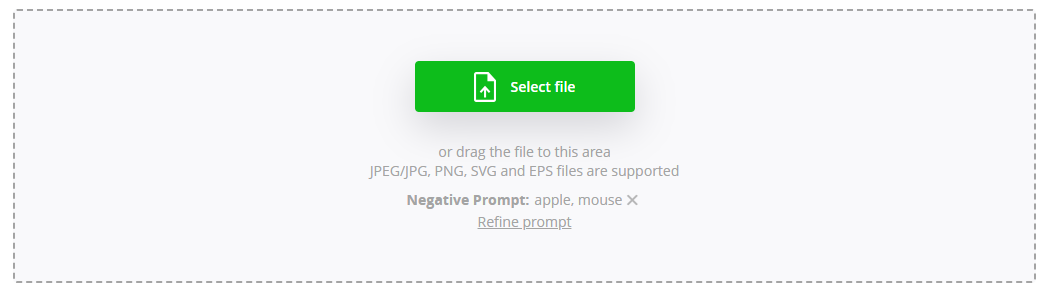
The entered parameter will be located above the “Refine prompt” and will be taken into account during recognition. If you decide to remove the negative prompt, click on the cross button.
Tracking your recognition progress just got easier! A total progress indicator has appeared, which is always fixed at the bottom and indicates the percentage of recognized files. It can be found inside the CSV download button.

Add berries - API key
IMS Vision now has a public API! With it, you can integrate the service into third-party systems. To work with it, you will need an API key, which you can generate through your personal account page. This opportunity is available to owners of the V-PRO subscription plan. The documentation is available at the following link.
To generate, copy or delete a key, click on the “API key” and select the required action in the dialog box that opens.
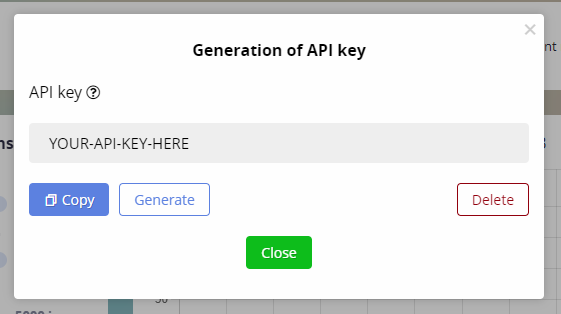
And another sweet cherry - setting up a V-Lite subscription
If you have a V-Lite plan, then you can complete 50 recognitions within 24 hours. For example, if you started work at 10:00 today and used up all available recognitions within an hour, then tomorrow at 10:00 the counter will start decreasing to 0 also within an hour.
You can set the reset time manually. To do this, in your Personal Account, click on the settings button to the left of the plan. A dialog box will open where you can select a convenient time for you. Please note that the reset time will be applied in a day.
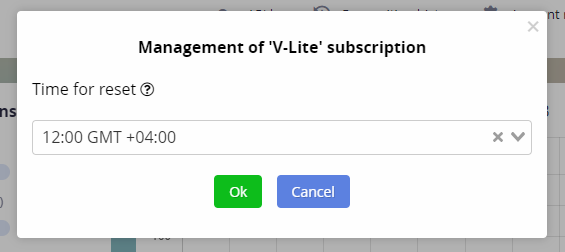
Almost done - a little powdered sugar
To make the cake look like a cute cloud, it must be sprinkled with powdered sugar. So some changes were made to IMS Vision:
- Now the minimum number of keywords is 20
- You can change the default display mode (table or list)
- Added the ability to move keywords using the middle mouse button. You can set the action of the middle mouse button in the keyword editor. For example, moving a word to the top of the list means that when you click the middle mouse button on the word, it will move to the top of the list. And if you hold down the Alt key at the same time, then the word will be at the end of the list.
- You can choose the action to be taken when the template is applied: either adding the keywords to the end of the list, or replacing the last keywords (default).
- In the new “Interface” settings section, you can now set the location of metadata fields (names and descriptions)
We wish sweet life for you) If you want to get the most delicious piece of our IMS Vision, then rather buy a convenient subscription at the link: https://vision.imstocker.com/en/prices. The cake came out great, but there is no limit to perfection! Subscribe to us on social networks (https://t.me/imstocker_en - here we publish our news) and write your suggestions and recommendations in telegram chat (https://t.me/imstocker_chat_en). And follow the news carefully, as there are buns, cheesecakes and sweet candies ahead of you, which will turn your life into a FAIRY TALE;)