Integration with IMS VISION
IMS Studio and IMS Vision work together now) Select the files for which you want to search for keywords and click the "Suggest keywords" button. A window will appear offering two services:
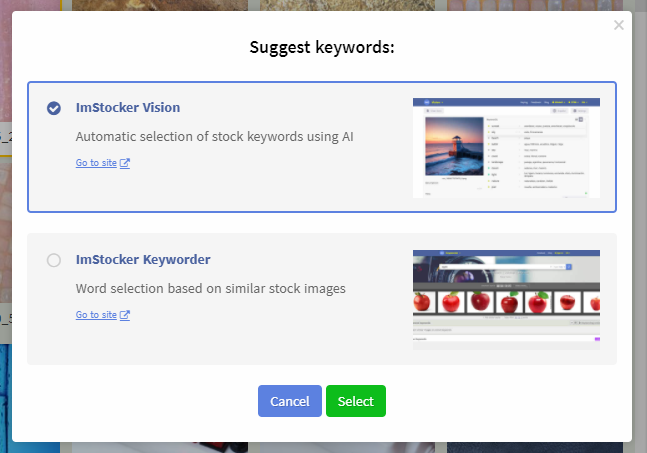
The selected service will be used by default, but it can be changed in the Settings or using the drop-down menu of the "Suggest keywords" button.
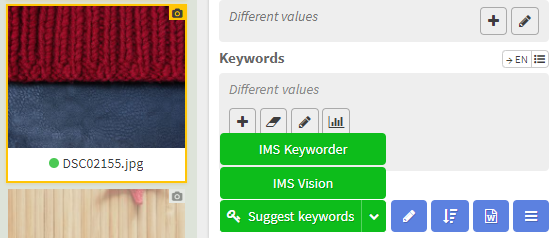
IMS Vision will automatically match your files with suitable keywords that you can change to your taste. We described the mechanics of working with the service in more detail in our previous post.
When you have finished editing the metadata, you can save your changes by clicking on the “Save keywords” button in the lower right corner. The metadata will be automatically transferred to IMS Studio.
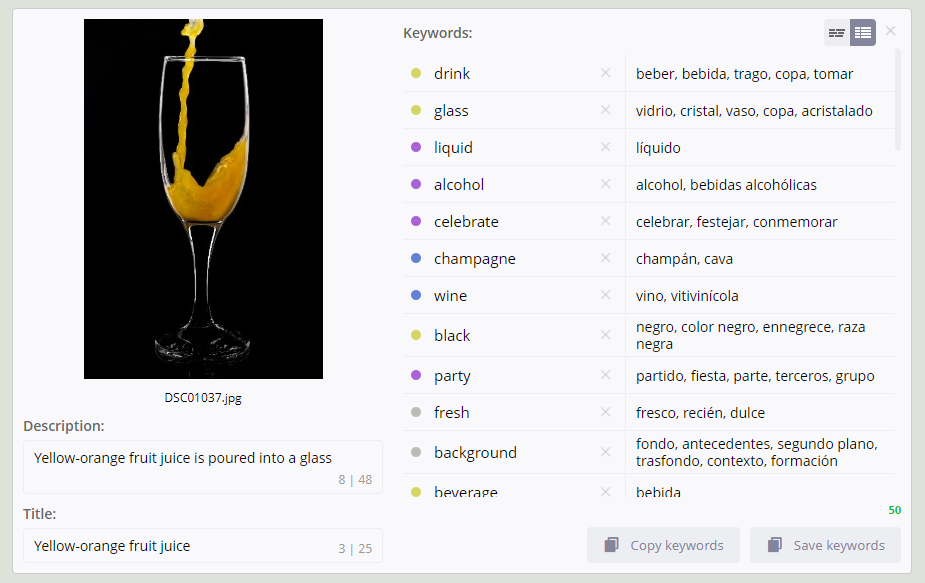
To save all the work in one click, click on the “Apply” button located at the bottom, under all files. Similar to IMS Keyworder, you can choose the actions that the button will perform:
- do nothing
- save and close
- save, clear and minimize
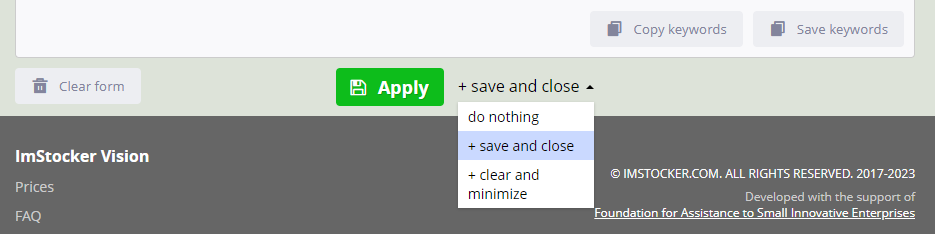
To prevent accidentally pressing the suggest keywords button and wasting left recognitions, IMS Studio by default skips files that already have keywords, and also asks you to confirm sending files. This behavior can be changed in the program settings in the "Suggest keywords" section.
Oh yes. Video support has appeared in IMS Vision) Select a video in IMS Studio and click the button to suggest keywords. The program will automatically split the video into frames and recognize them at once.
If the video is large, processing may take longer than usual. To speed up the work, you can activate recognition only for one frame only, to do this, check the box next to the "Send preview to IMS Vision instead of video" item.
RAW photo files are also supported. The program automatically converts files to jpeg format before sending them to IMS Vision.
Even more flexible configuration of FTP connections
From now on, you can set different upload rules not only depending on the file type, but also on other criteria. For example, you can specify a separate way to process files generated by a neural network or editorial images.
To add a new rule, click "Add Rule". In the dialog box that opens, you can select the format and set the condition.
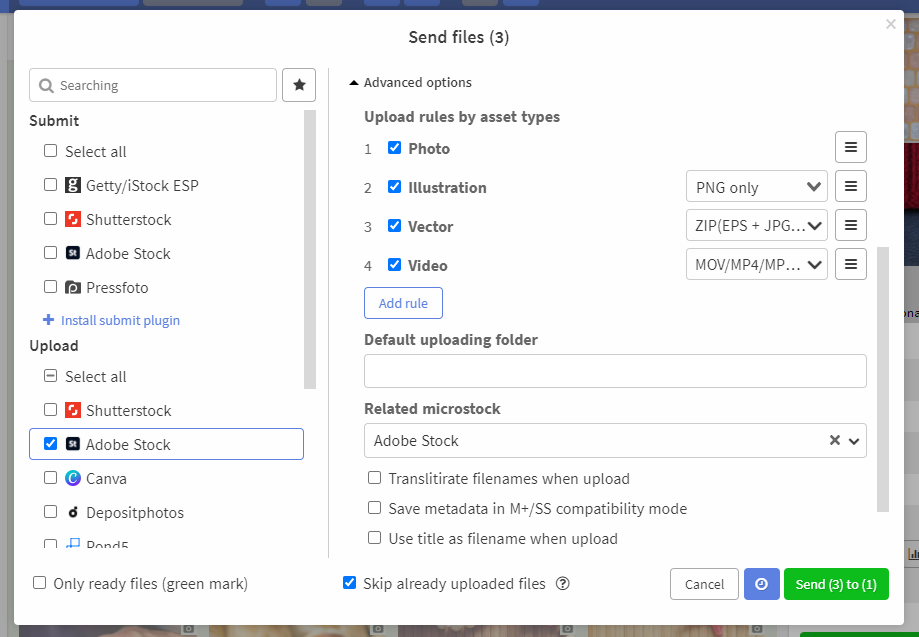
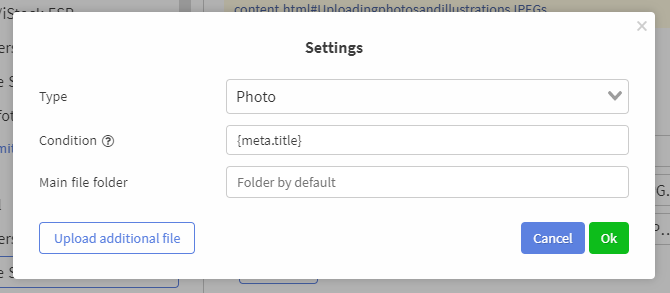
During the download, the program will look through the rules from top to bottom and select the first of the matching rules for the uploading file. You can move a rule by dragging its number to change its priority.
Using the new features, we have added a new standard FTP connection - 123RF. In it, we set up automatic selection of the ai_image folder for files generated by AI.
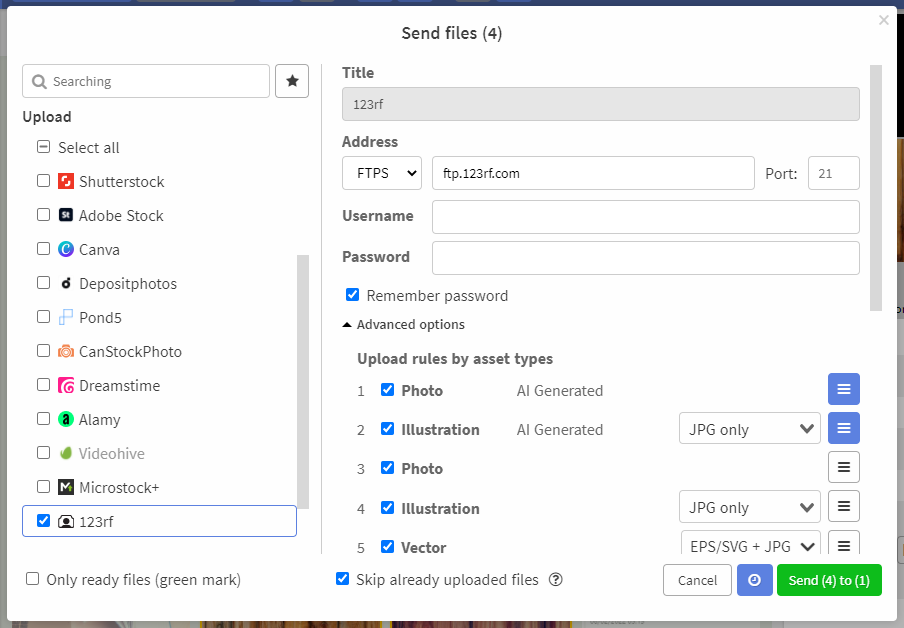
From EPS to SVG? Easily!
To completely eliminate the risk of using EPS files containing malicious code, Canva has decided to completely disable the ability for creators to upload EPS files, suggesting the use of SVG files as an alternative. In connection with this news, we took timely measures and now our favorite users have the opportunity to generate svg files from eps. You can call the command via the context menu or set a hotkey combination.
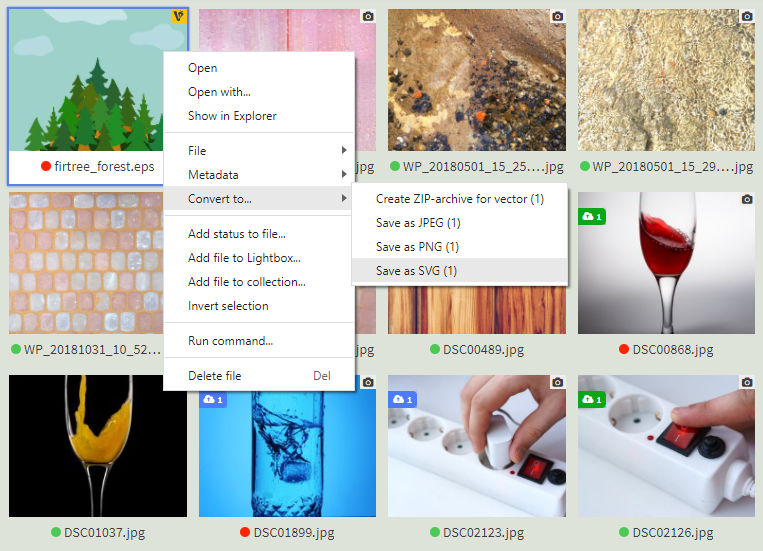
To use this function on Windows, you need to additionally install Ghostscript. For MacOS you need to install Poppler. For your convenience, we have prepared mini-instructions on how to do this:
Improving work with metadata
Metadata Error Display Window
When you click on the circle with an exclamation point in the metadata editor, you can see all the errors and warnings of the files
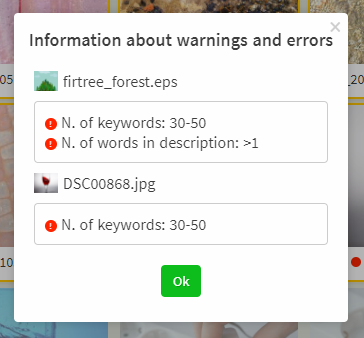
New sorting by name and description
New items appeared in the file sort order settings: sorting by title and description:
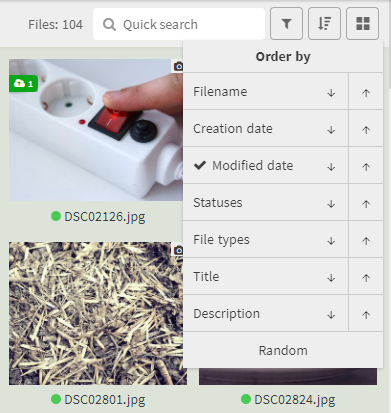
Commands for Removing Metadata
Now you can clear file metadata with new commands:
- Remove title
- Remove description
- Remove all keywords
They can be called either through the context menu or through hotkeys. You can assign the same keyboard shortcut to delete titles, descriptions, and keywords, then all these values will be cleared at once
Keyword refinement improvements
For keyword refiners we added special mark that shows how many time it was used
Now you can view all selected refinements in one list. To do this, click the up arrow in the lower left corner of the refinement dialog box.
The speed of this function has also been noticeably increased.
Other changes
- Fixed a bug where the submit process sometimes hangs.
- Fixed a bug when importing a CSV template, when a column with a file name is created with a transliteration option.
- Fixed a bug when renaming a folder in metadata templates.
- Fixed typos in warning names.
- Fixed a bug due to which, when renaming a CSV format, its copy was created.
- Added the ability to view entered passwords using the button in the form of an eye
- The plugin system has been improved, thanks to which a new Getty keyword search plugin has appeared for IMS Keyworder
Want to help the IMS Studio Star shine as brightly as the North Star? Then subscribe to us on social networks (https://t.me/imstocker_en - here we publish our news) and write your suggestions and recommendations in telegram chat (https://t.me/imstocker_chat_en) or send a feedback form (https://imstocker.com/en/page/feedback?product=ims-studio) and purchase licenses at the link: https://studio.imstocker.com/en/prices. So IMS Studio will feel supported and will fulfill your desires)