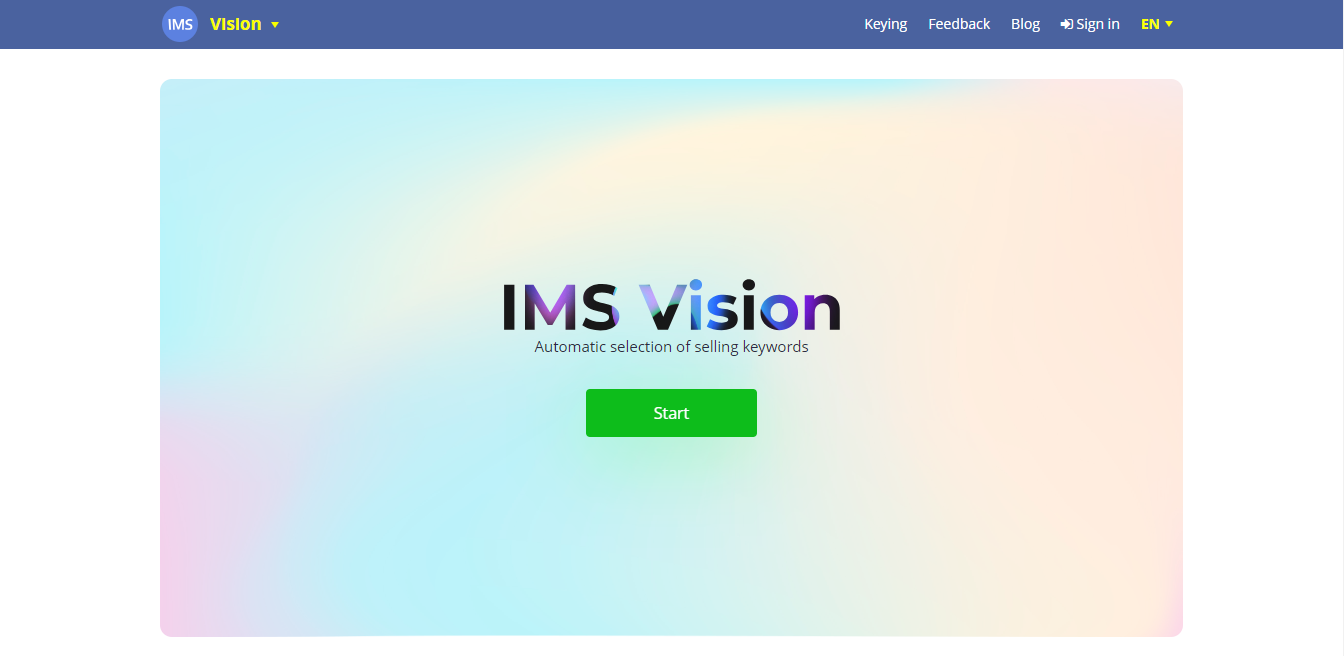
To sign in to the system, click on the "Start" button in the middle of the screen or on "Log in" in the menu section. An authorization page will open where you need to enter your username and password. If you are not an ImStocker user yet, you can register by clicking on "Registration". Please do not forget to confirm your e-mail, otherwise you will not be able to use the service. If necessary, you can also reset your password)
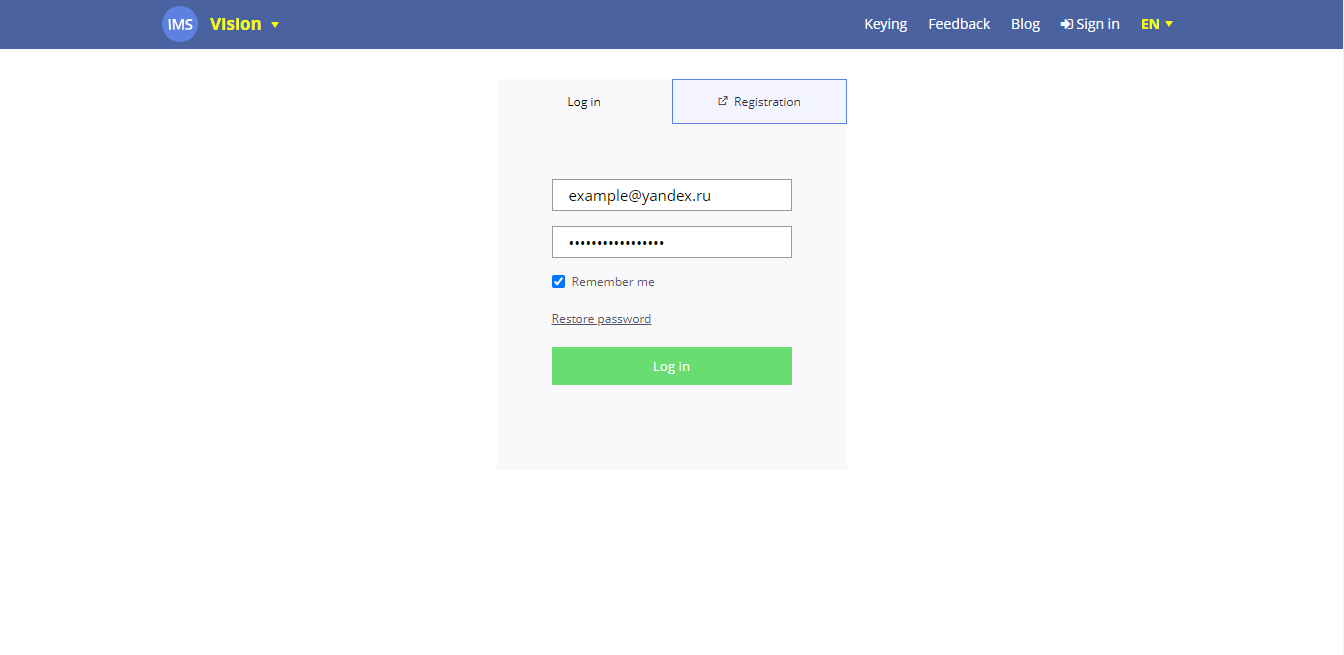
After successful authorization, click on "Keying" in the menu. A page will open that will become your desktop) Click on the "Select file" button and select one or more images with available extensions (JPEG / JPG, PNG, SVG, EPS) for which you want to search for keywords.
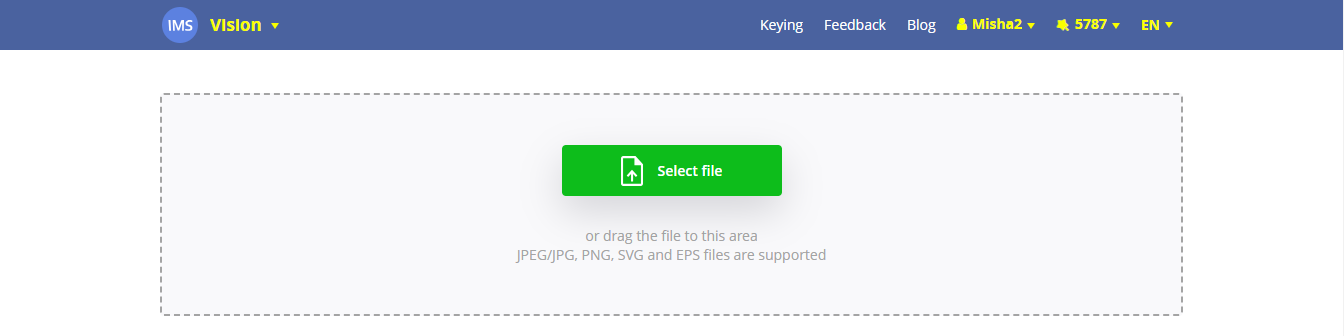
Ready! The files will be sequentially processed by the system and produce a result.
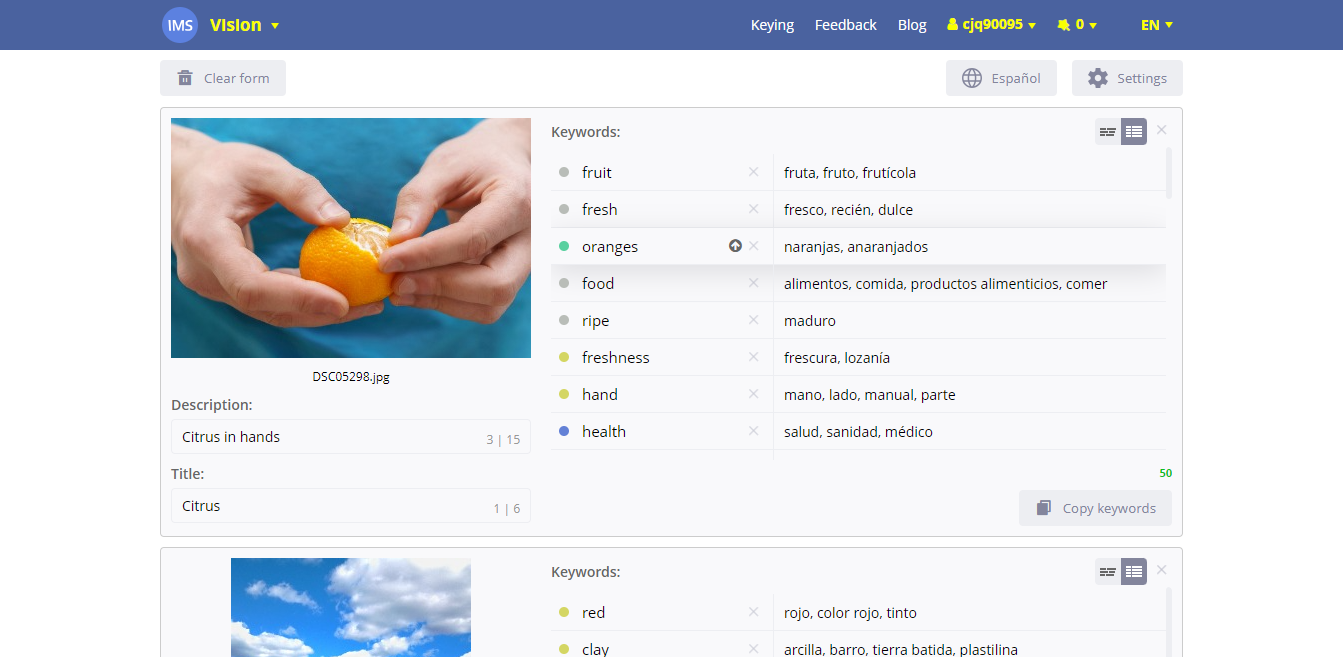
The received keywords can be edited in 2 modes: in the form of a list and a table. The table mode is convenient because you can immediately see the translation of a particular keyword. You can delete words that are not suitable in your opinion with the help of a cross. Thanks to smart editing, the program will update and complete the downstream keywords, taking into account that the deleted keyword does not fit the image. Thus, by deleting words, you are refining the query to get the most appropriate keywords to describe your image)
If you want to move a word to the beginning, then in the table view, click on the arrow pointing up, or simply drag the word to the desired location. Attention! You can add your own keywords! In list mode - focus on the keyword editor and make your changes. In the table view, you need to click on the plus sign located on the border between two words. You can also edit an existing word by double clicking on it.
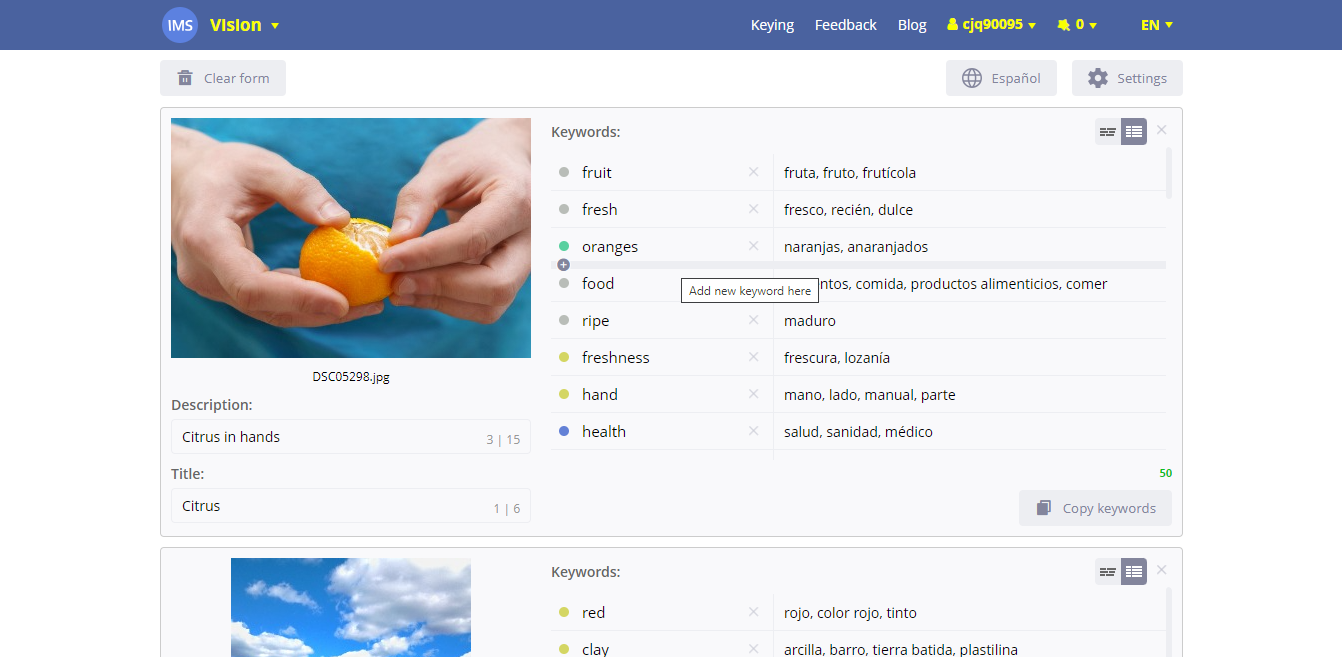
Once all the keywords are perfect for the image, you can copy them using the button in the lower right corner. And start editing the next image)
Manage your work with the tools at the top of the page. You can clear the form, as well as select the language for translation and change other settings.
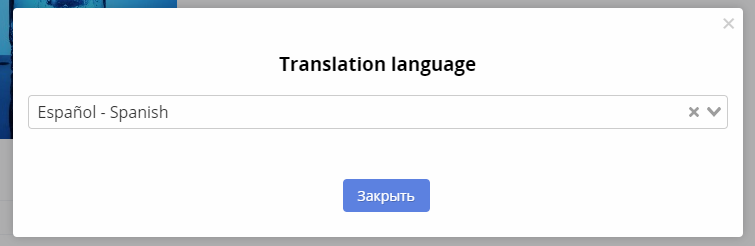
But the work of IMS Vision is not limited to keywords. You can create titles and descriptions for images yourself, and then download CSV of all recognized files at once.. Where to use it? For example, in your favorite ImStocker Studio. If you don't already know about the unique and incredible ImStocker Studio, download it here and unleash your potential)
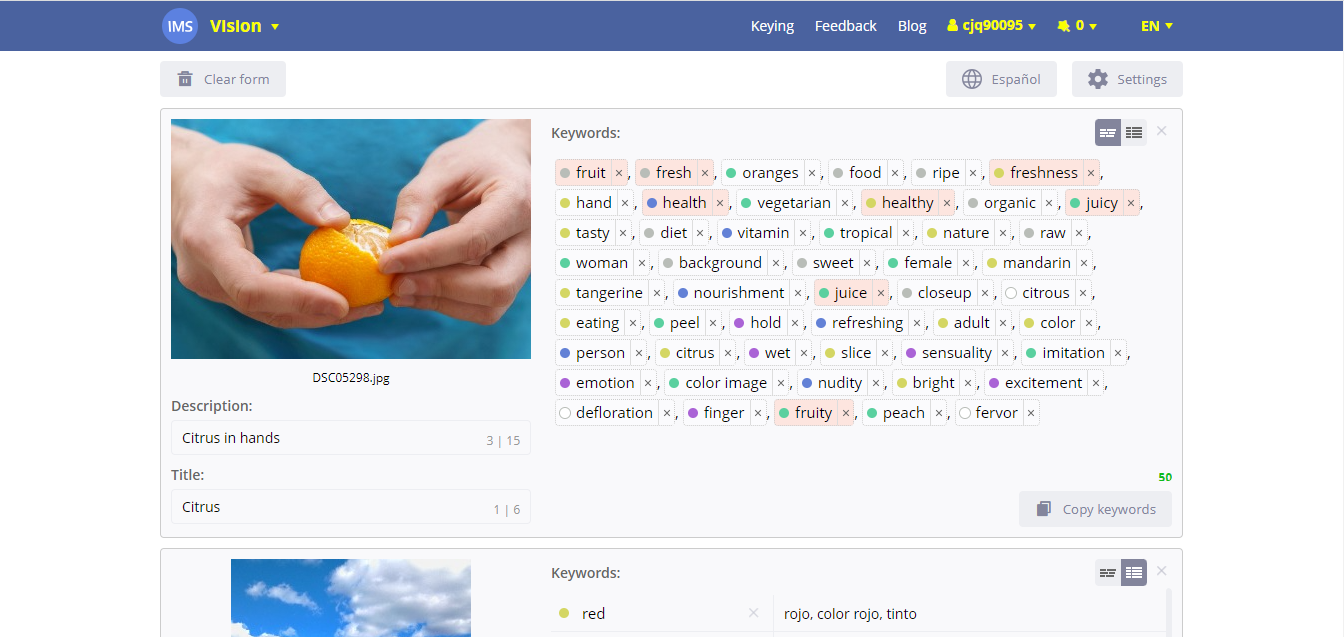
The good news never ends! We are giving 150 FREE recognitions to our beloved ImStocker Studio PRO subscribers! New users have access to 20 FREE recognitions. Information about the remaining recognitions can be found at the top of the service and in your account.
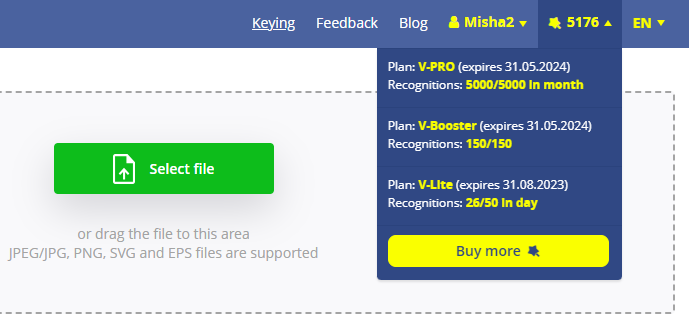
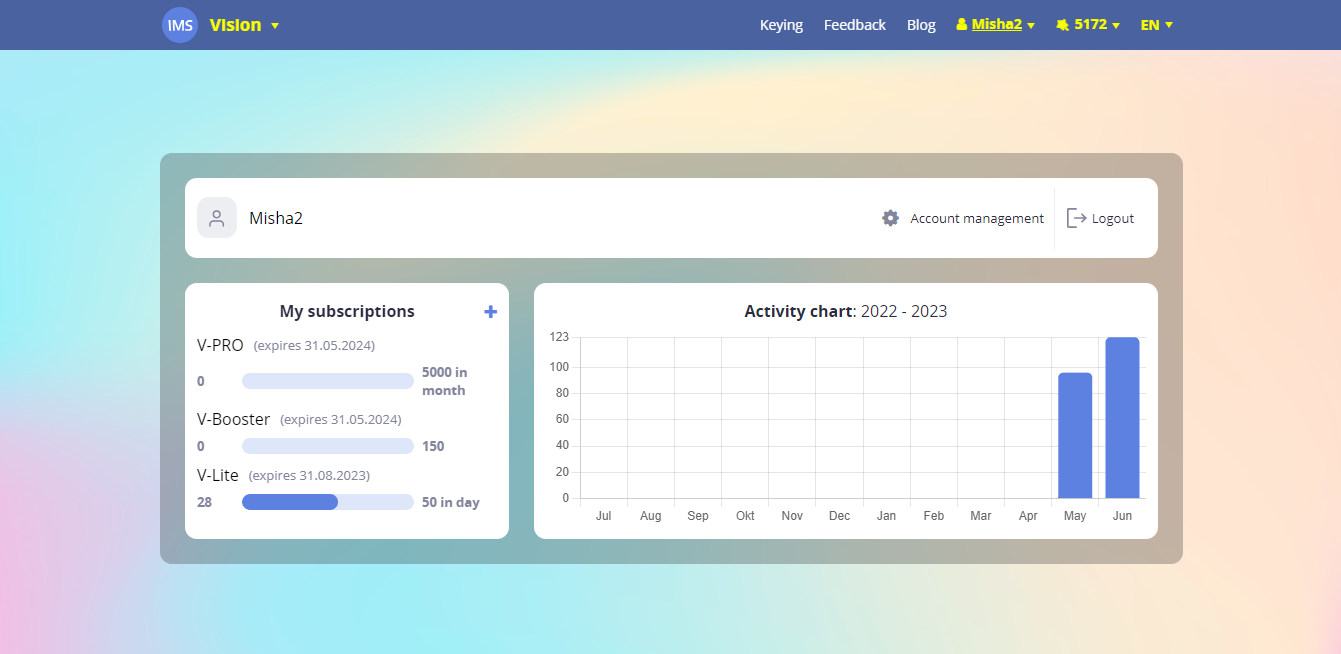
As soon as they run out, you can continue using the service by purchasing one of the options: V-Lite, V-PRO subscriptions or the V-Booster package. To do this, click “Buy more” in the menu and in your account by clicking on the “+”. Within a month, you can purchase subscriptions with a 30% discount using the coupon code VISION
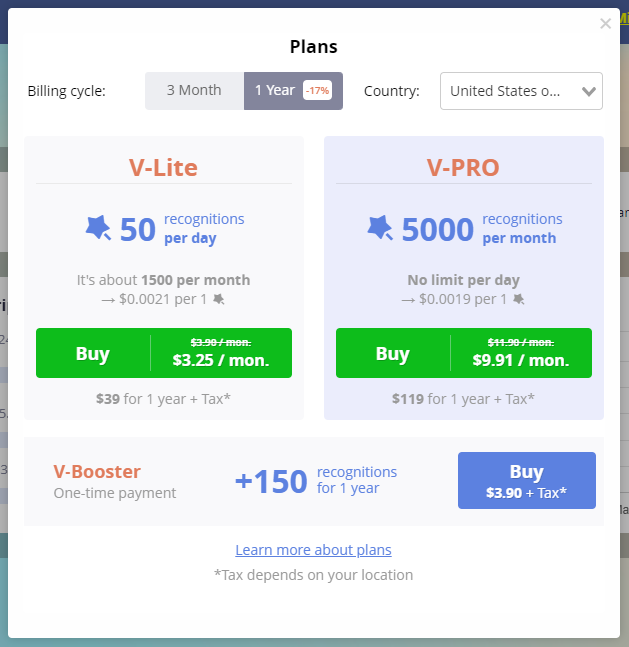
Find out more about tariffs here.
Convince yourself of the effectiveness of IMS Vision right now: https://vision.imstocker.com/. Be on the same wavelength and watch a video about which IMS Vision in action:
We have big plans for the service. In the near future, we will add integration with our other ImStocker Keyworder and ImStocker Studio services, add the function to immediately receive refinements for Getty/iStock, and implement keyword selection for videos!
Powerful, isn't it? We wish you to conquer new heights and achieve success. Subscribe to us on social networks (https://t.me/imstocker_en - here we publish our news) and write your suggestions and recommendations in telegram chat (https://t.me/imstocker_chat_en) or send a feedback form (https://imstocker.com/en/page/feedback?product=ims-vision). See you soon, dear users)