Keyword stop list
In the new version of ImStocker Keyworder, you can hide the keywords, which you never use, in the block of suggested words. To do this, right-click on the word, and then click on the “Don’t show” button in the lower right corner of the menu that appears
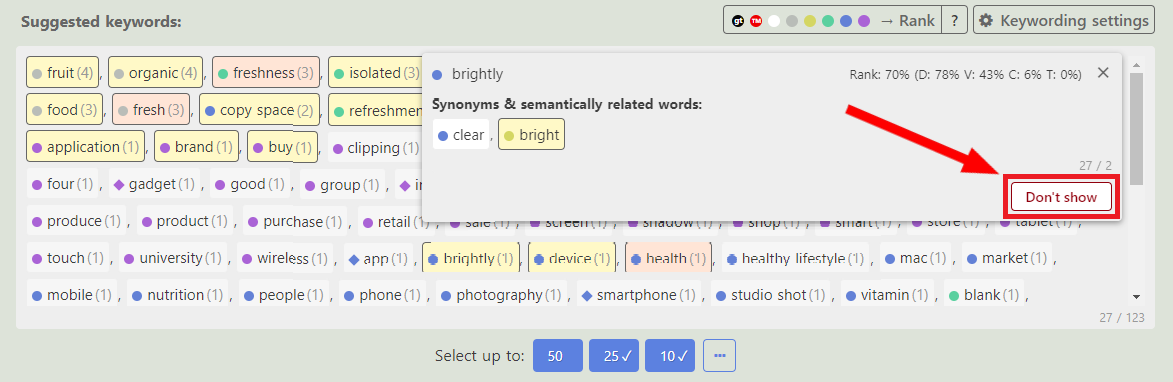
The keyword is now hidden from the suggestions. The result we expected. But what if you change your mind and want to return it? Is the word forever lost? Of course not. ImStocker took care of that. You can return the word back by editing the stop list in the settings of suggested keywords.
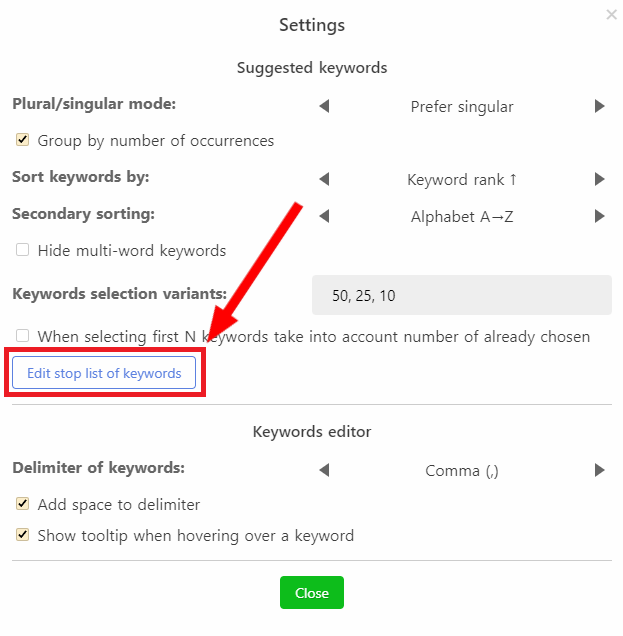
Clicking the corresponding button will open the stop list editing dialog.
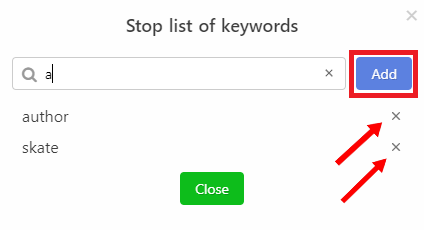
When you click on the cross located to the right of the word, the selected word is removed from the stop list. When you enter a word in the search box, the words below are filtered. In this dialog you can also manually add words in the stop list. To do this, enter a word in the search box and click the “Add” button
The stop list can also be used to remove words from the list of already selected keywords. To do this, click “Edit” -> “Remove keywords” -> “Remove keywords presented in stop list”

A new kind of quick keyword selection
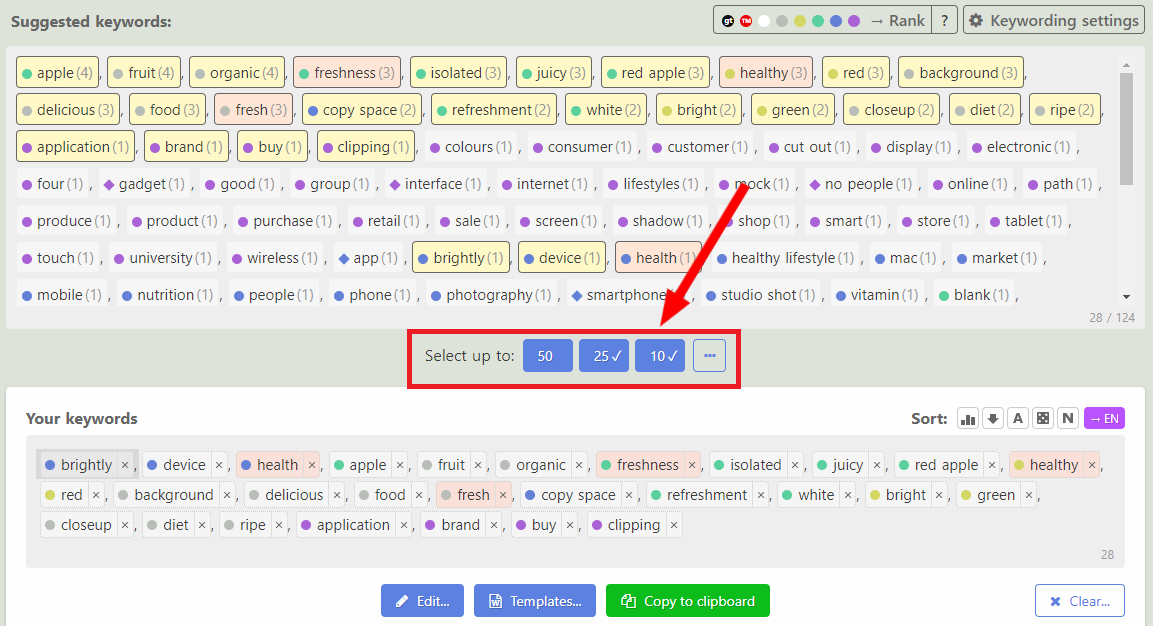
Previously, buttons to quickly select N suggested keywords added exactly N items to “Your Keywords” list. Thus, if you already had several words entered, then it was possible that you would get more than N keywords. So you had to manually remove the extra keywords.
Now, by default, when you click these buttons, the number of keywords that you already have in the list is taken into account. So, when you click on the “50” button, you will have exactly 50 words in the list
If you want to return the previous behavior of choosing the first N keywords, then you need to uncheck the box “When selecting first N keywords take into account number of already chosen” in the keyword settings.
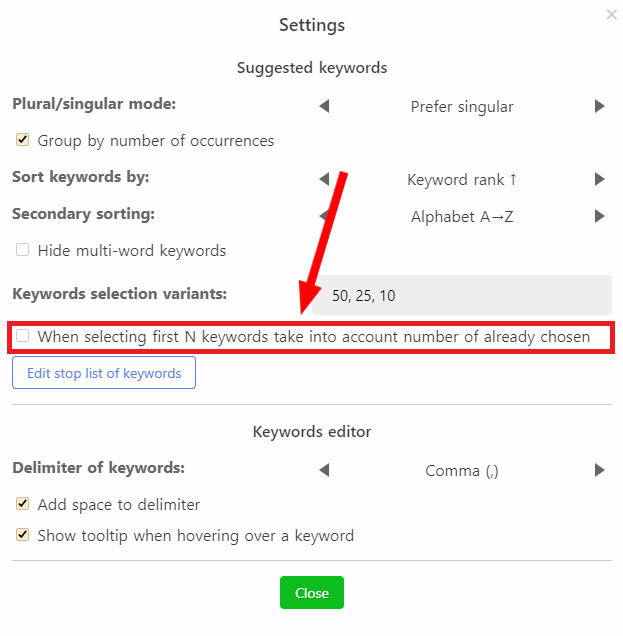
Improved block of your keywords
And finally, we would like to tell you about one more improvement. To select the best keywords, a microstock contributor needs to look at many words. It is worth noting that it is much more convenient when he or she can cover everything with his/her eyes. Therefore, now you can set a convenient height for the block with keywords by simply dragging the bottom border of the block
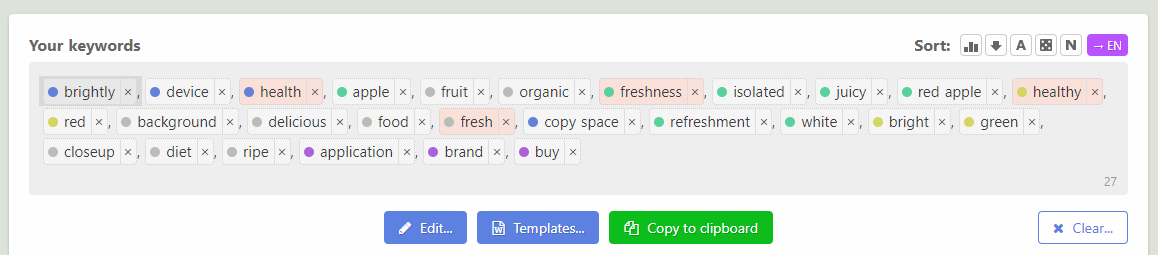
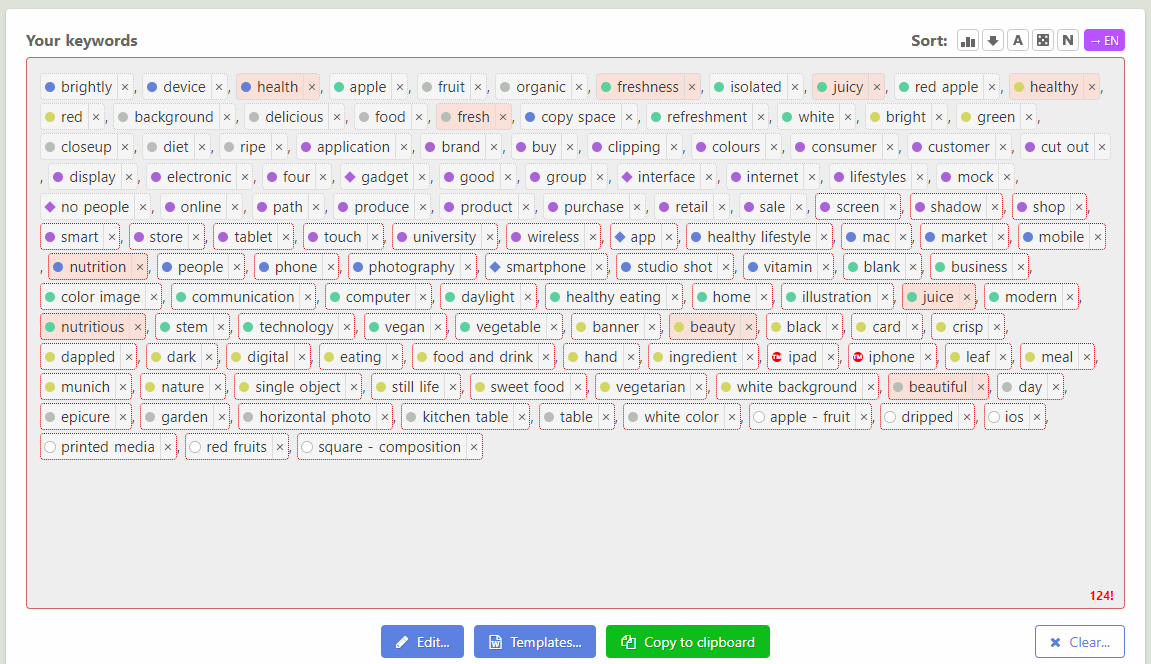
We are closely following the wishes of our valued users, so if you have any suggestions or suggestions for improving ImStocker, then please write to us via our telegram chat or via the feedback form.
P.S. ImStocker Studio update coming soon - another reason to subscribe to our channels (telegram, twitter)