Improvements of microstock connections panel
In ImStocker Studio v1.7.0. we have updated the interface of the microstock connection settings panel and added new features.
Previously, when uploading files to microstock agencies, it was possible to select only one folder into which the upload takes place. This was inconvenient for microstocks, in which files of different formats must be located in different folders. Now we have added the function to set specific folders to file types. To select a folder, click on the button with three horizontal lines opposite the desired file type.
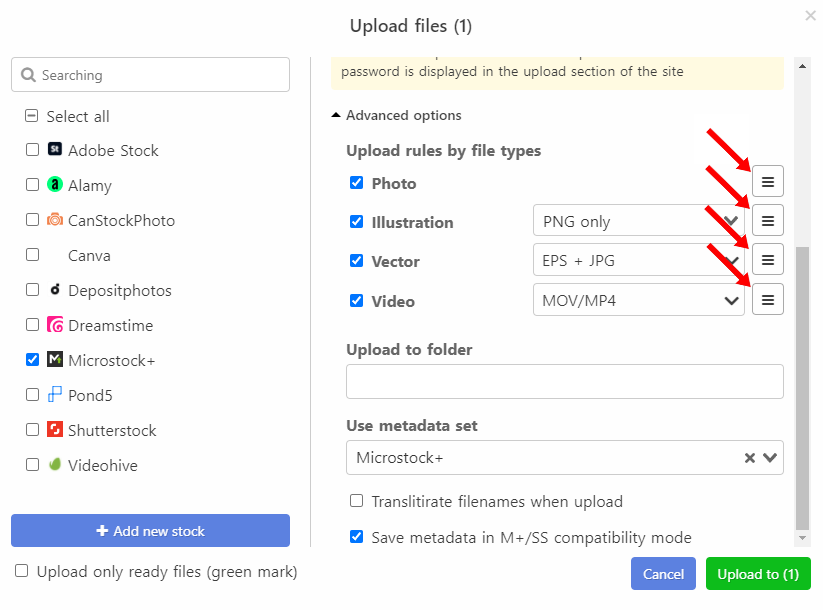
The following dialog will open
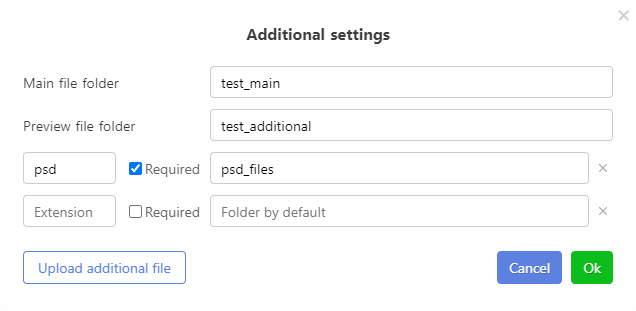
In the same dialog, it became possible to configure the uploading of additional files of any format. To do this, click on the "Upload additional file" button. A new line will appear where you need to specify extension of uploading file and, if desired, the folder where the file with this extension should be loaded.
You can also make the additional files mandatory by checking the "Required" box. If you want to cancel the uploading of one or another additional file, then click on the cross next to it.
In addition, we have added new options for configuring the uploading of built-in file types. So now you can choose the format of uploading files for videos and illustrations. To select a format, you must click on the drop-down list that interests you, after which the corresponding menu will open.
Video formats to choose (you can check several of them):
- MOV
- MP4
- MPG
- AVI
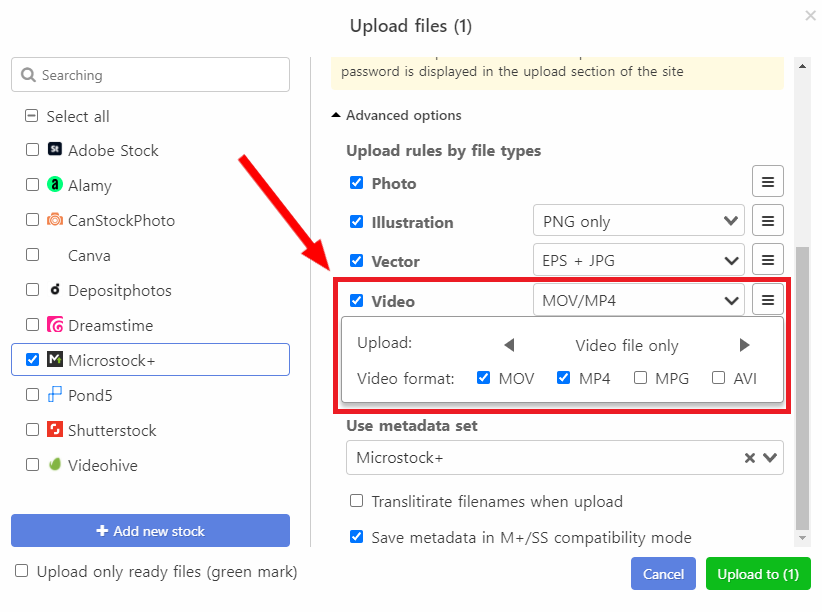
The following options are available for illustrations:
- PNG only
- JPG only
- PNG and JPG
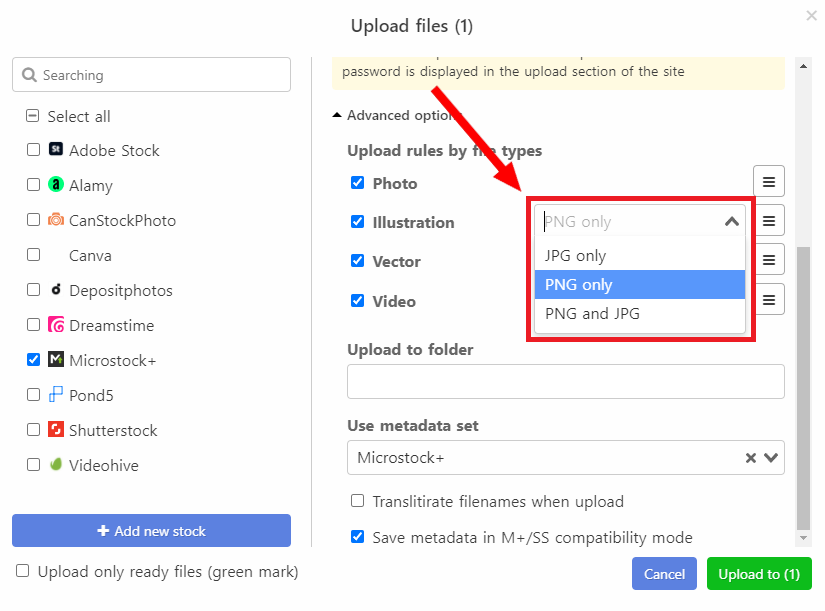
We added also 2 buttons: "Restore to defaults" and "Select/Deselect." The first one returns the standard settings for the microstock connection. Using second button you can choose whether to upload files to the selected agency or not.
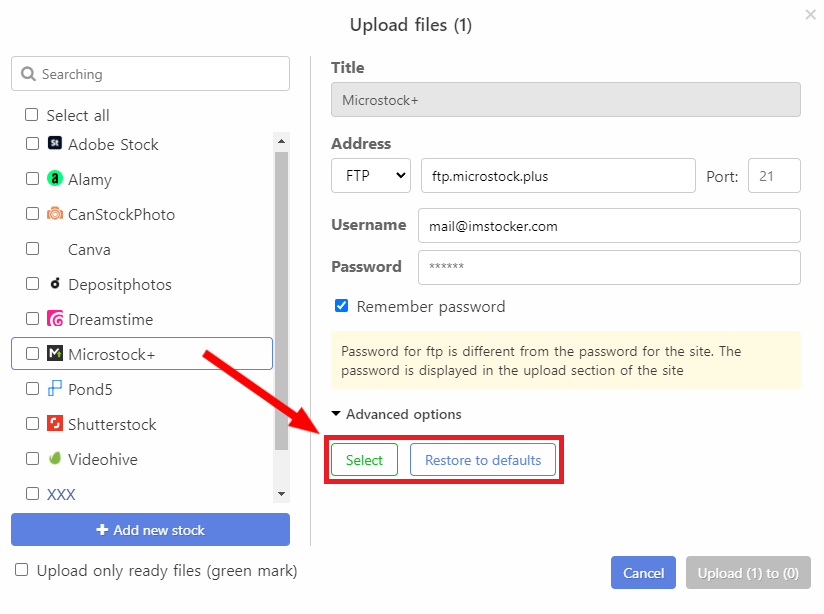
Uploading of files
ImStocker Studio v1.7.0 includes many changes related directly to the file upload process. What exactly? Now we will tell and show:
- A setting has been added to the "Settings - File Formats" section: "Automatically generate previews when upload".How is this feature useful? Imagine that you need a JPG preview to upload for some microstock agency but you have already selected the necessary files and opened uploading form. What to do? In order not to return to the files, you can click upload button and the program will generate the missing previews automatically. Isn't it great? This feature will save you time for creativity and simplify uploading process
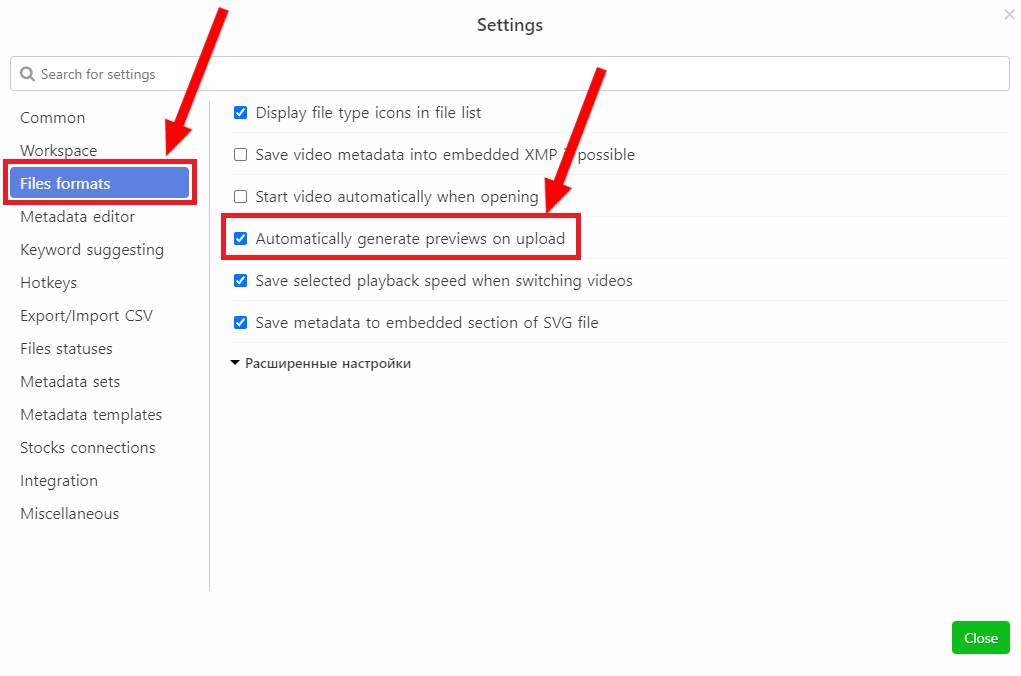
- We changed the standard FTP connection to Adobe Stock, since this microstock started to accept PNG files. In addition, we have added a new standard connection to FTP - Microstock+. Using it, you can simplify the preparation of files for further submission through this service
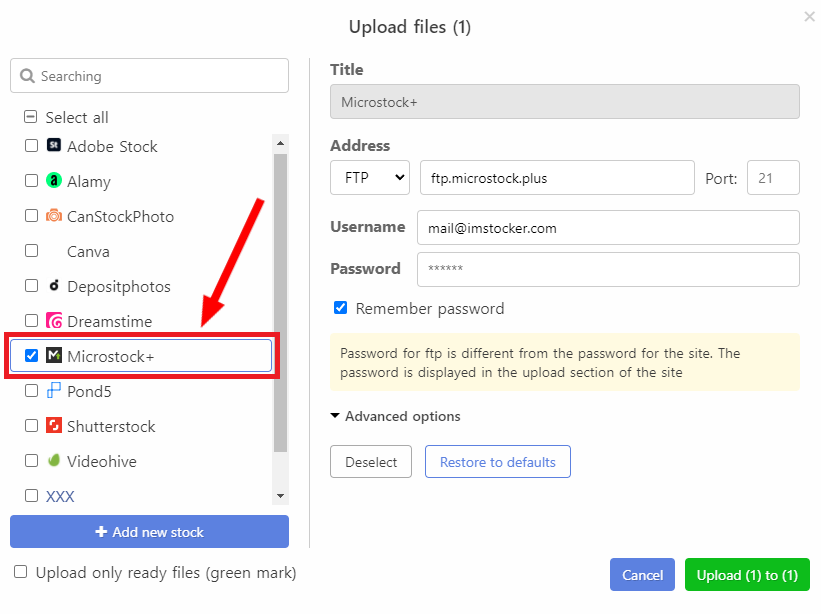
- Previously, the status of upload process based only on the number of uploaded files and the progress bar moved abruptly. Now this bar grows smoothly
- We added a new standard status called "Upload error". This marker appears automatically when an error occurred during uploading of file. This is very convenient in order to see the files that have not been uploaded.
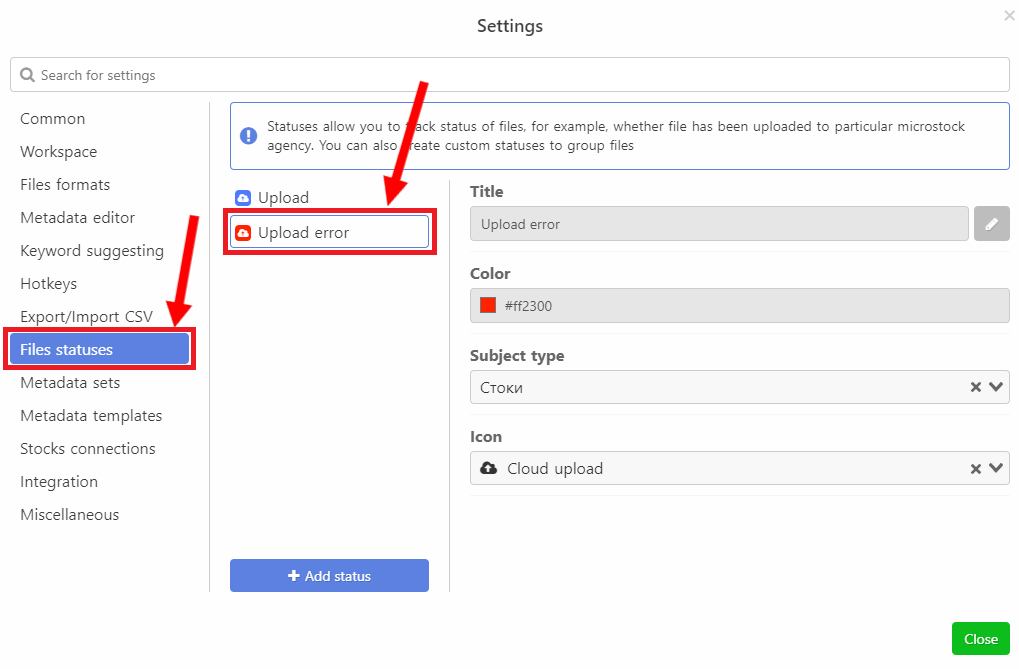 Moreover, using our filter system, you can select files that have not been uploaded to a certain microstock agency.This status of the file will automatically disappear when the program is restarted.
Moreover, using our filter system, you can select files that have not been uploaded to a certain microstock agency.This status of the file will automatically disappear when the program is restarted.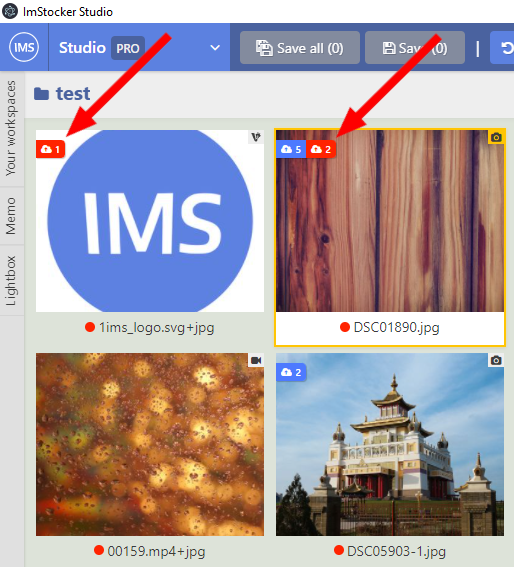
- And finally, we added a button to restart sending files in case of errors. To do this, open the failed attempt in the list of uploadings and click on the "Restart" button.
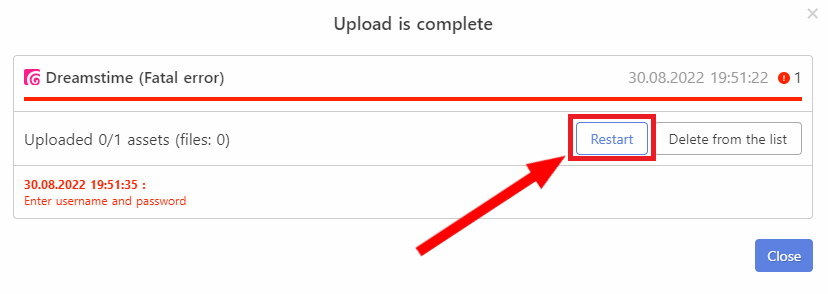
New settings in the keyword refinement panel for Getty/iStock/ESP
New features have been added for Getty/iStock/ESP refinement dialog.
- You can manage the suggested keywords by checking the box next to the phrase "For Editorial". When this option is enabled, you will be offered words that are used to describe editorial images
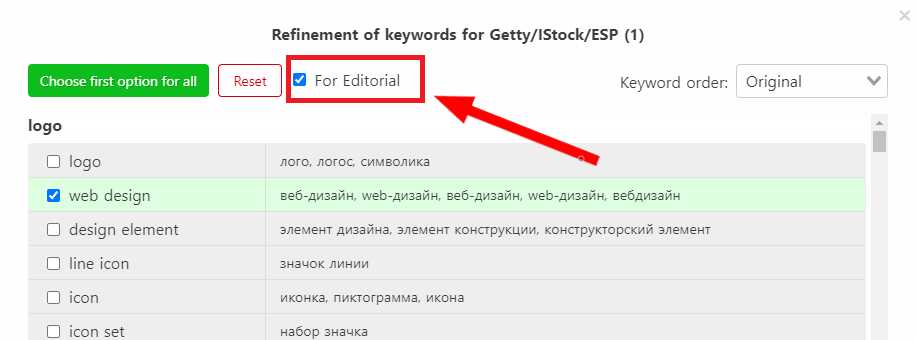
- To work with the Microstock+ service, it is necessary to save keyword refinements inside a jpeg file in a special format. By default, this happens automatically when you upload file to Microstock+ ftp. But, if you want to upload to the service manually or use the StockSubmitter program, then turn on the "Compatibility with M+/SS" checkbox. When it is checked, all the necessary metadata will be written to the file during saving process
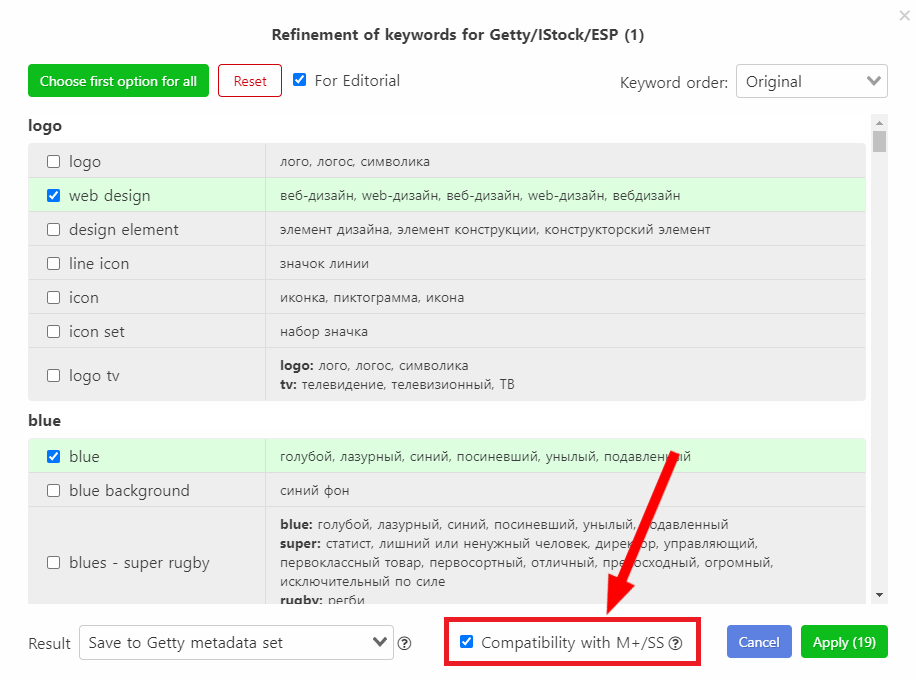
- We added a drop-down list where you can select the action to be performed with the chosen refinements. In addition to replacing the current keywords and saving result to the Getty metadata set, it is now possible to save refined keywords to a separate jpg file.
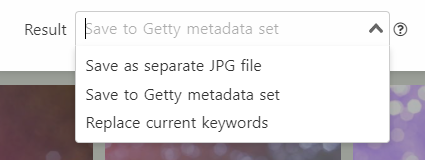
- We added a translation loading indicator to the keyword refinement function
- We improved the selection of suggested refinements for keywords when you reopen the dialog.
Other improvements
- It has become more comfortable to work on a small laptop.
- The Upgrade to PRO dialog box is now displayed correctly for the our site mirror https://studio-imstocker.nordth.com/ when the main site is not available
- Now the upload status is attached to all sending files at beginning of upload process
- We updated the panel for selection of current metadata set.
- Now, when generating previews, if an error occurs for one file, the generation of previews for the remaining files does not stop.
- We added a JPEG generation command for illustrations (PNG files).
- The "Copy to" command. This command is similar to the previous copy command, but there is an important difference: now you can select the folder where you would like to place a copy of the file.
- A new section called "Files" has been added to the "Info" tab. Here you can see all the files bound to selected asset. When you click on some file, it will be opened in the standard program.
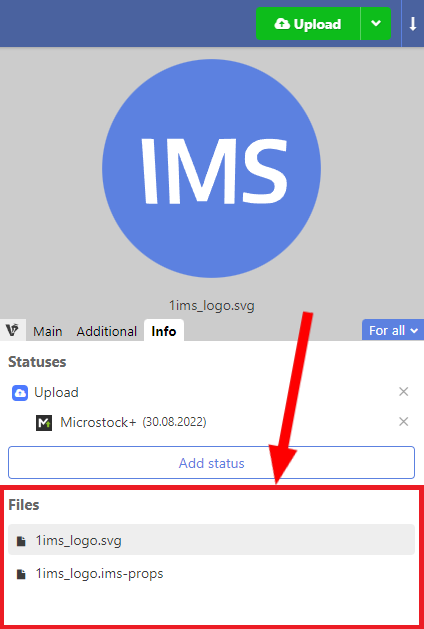
- In the "Additional" tab for metadata set "Getty" a new "Batch name" field has appeared. The value is used for compatibility mode with Microstock+/Stocksubmitter to set batch name for submission to Getty/iStock/ESP
Bug fixes
- Fixed the "cannot read properties of null (reading 'raw')" error that appears when jpg and png files with the same names are located in the same folder.
- Fixed saving files before uploading to microstock agencies.
- Fixed an error of generation preview file when the file extension is not written in small letters.
- Fixed the displaying of files with a double extension.
- Fixed flickering of the file preview when adding the status to the file.
- Fixed file renaming in the lightbox via the context menu
You can download the updated program by following the link https://studio.imstocker.com/en or use auto-update.
P.S. We are closely following your feedback and suggestions, which help us to develop and become better every day. Don't forget to subscribe to us on social networks (https://t.me/imstocker_en - here we publish our news, https://t.me/imstocker_chat_en - and here you can ask a question or chat, https://twitter.com/imstocker - twitter) to find out about the latest updates first!