File list filter improvements
When there are many files, it is difficult to find what you need. This work is taken over by ImStocker. In the new version, you will find an extended set of tools for filtering files.
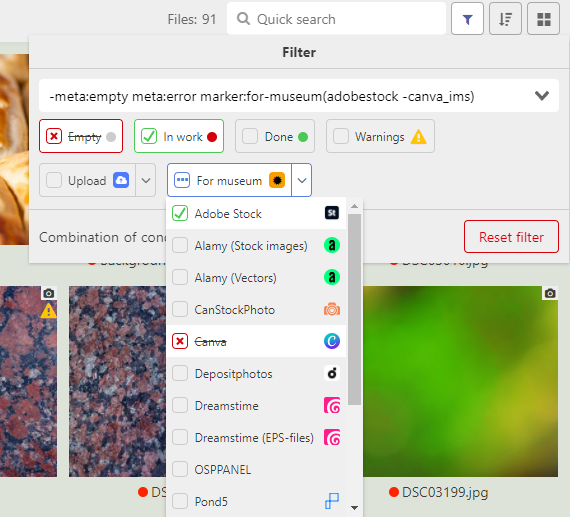
Now you can filter files by:
- Metadata:
- empty (meta:empty) - the file has no title, no description and no keywords
- in work (meta:error) - at least one of the metadata fields is filled, but the file does not meet all the rules for checking metadata (you can set them yourself in the program settings in the “Common” section)
- done (meta:ok) - all necessary metadata are filled in, the file is ready to be uploaded.
- The presence of warnings (warn). You can also set the list of warnings through the program settings, section “Common”
- Statuses (marker:status_name). You can select files that contain or do not contain a particular status. For example, display files that were uploaded to at least one microstock, or to a certain one.
The first time you click on the filter button, files that meet its conditions are displayed. After the second click the files that, on the contrary, contradict the filter conditions are displayed. After the third click filter will be deactivated. Clicking on the filter while holding ctrl corresponds to double clicking on the filter.
In addition to selecting one search criteria, you can select several criteria at once, while specifying how they will be combined:
- Any of - the file must match at least one of the active filters. For example, you can select files with empty and partially filled metadata (meta:empty meta:error)
- All - the file must match all active filters at the same time. Let's say you can select files that are ready but contain the warnings (and(meta:ok warn))
- Not all is the opposite of "All".

For convenience, the filter can be set not only using the buttons, but also by manually entering it into a special search bar. Smart search remembers the last used filters and offers only what you need.
To reset all filters, you can simply clear the search field or click on the appropriate button.
Metadata editor improvements
Here is what we have prepared for you:
Combining fields for title and description
If the title and description are the same, then there is no need to show both fields, right? ImStocker thinks so too, so now you can hide the description field.
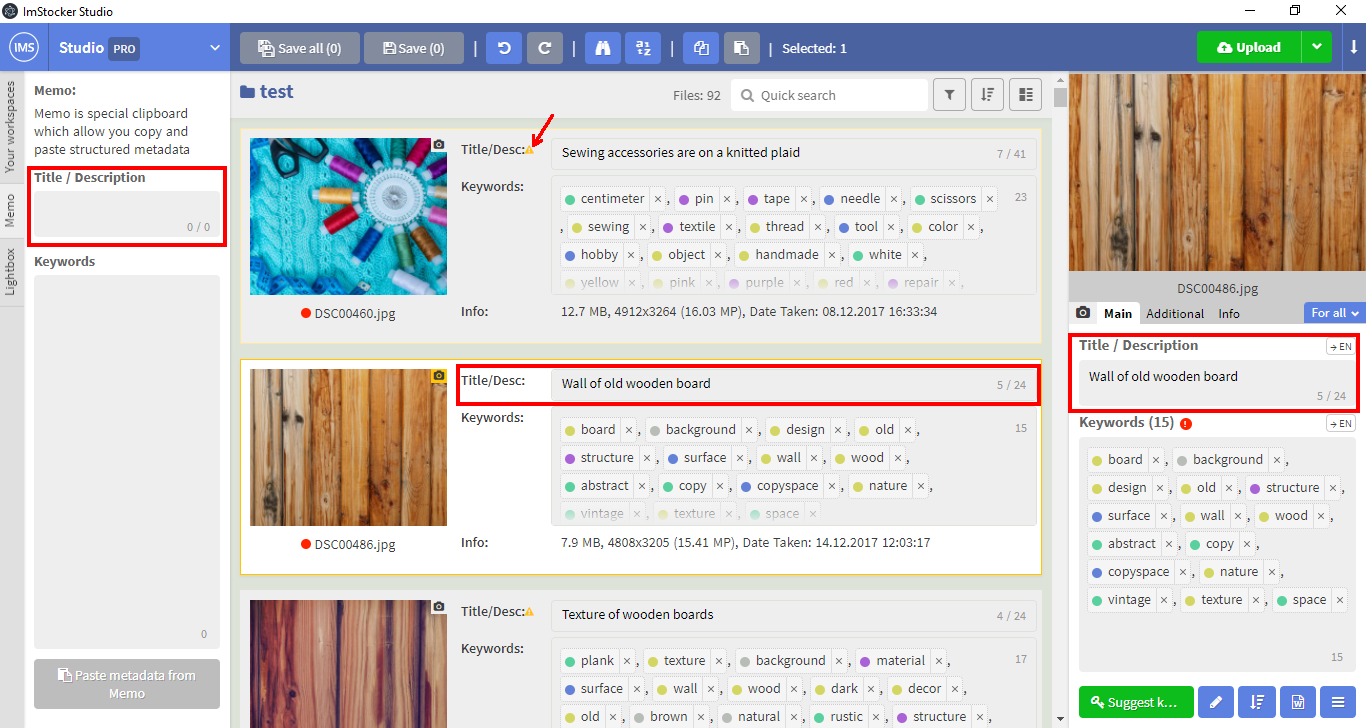
To do this, go to the “Metadata editor” settings section and select the “Combine title and description into one field” item.
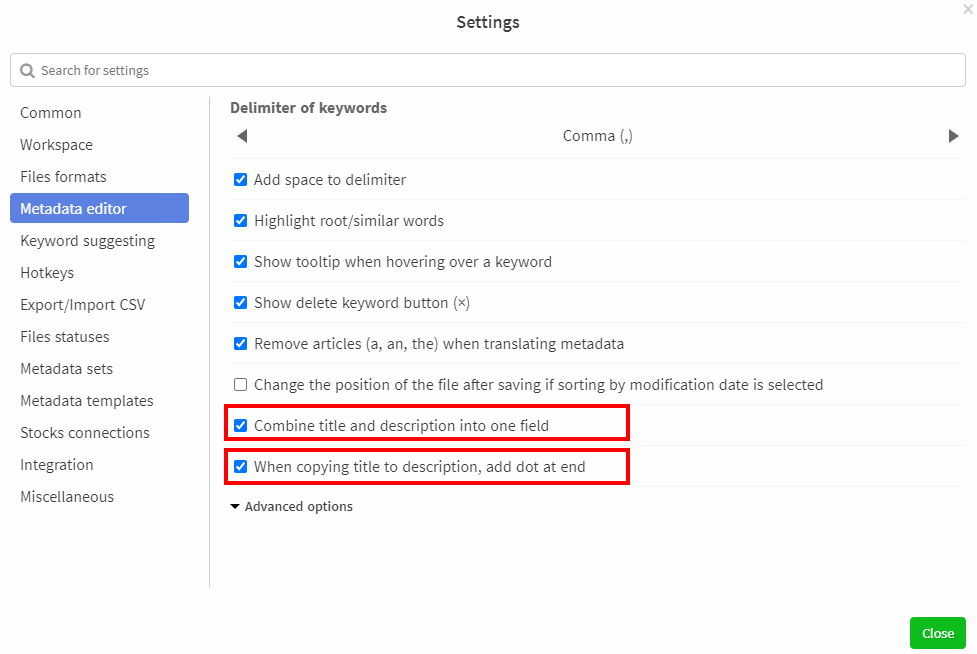
If the name and description do not match when merging, a warning will appear.
You can also configure the program so that when you enter a title in the combined field, it is copied into the description with a dot symbol at the end. This can be useful if you don't want the title and description to be exactly equal. To activate this feature, select the option “When copying title to description, add dot at end”.
Section Templates
We added in ImStocker Studio v 1.6.0 new templates manager recently added to ImStocker Keyworder.

Keyword randomization function
We've improved the random distribution of keywords: now the user can choose the number of first words that will remain in place, and the rest will be randomly mixed and distributed between files.
To use this function, you need to select the files, and then in the "Metadata Editor", click on the blue button with a pencil and select "Randomly distribute keywords".
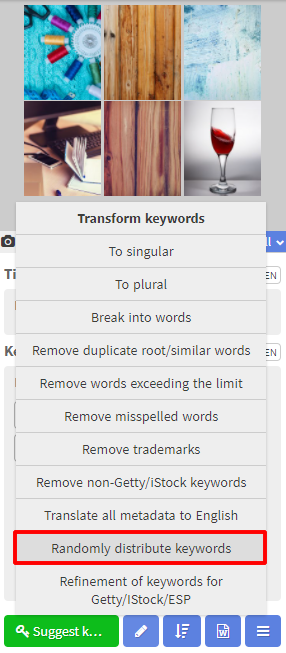
Next, in the dialog that opens, specify the required parameters.
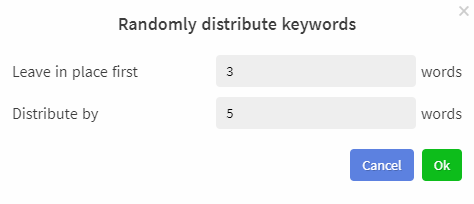
In addition, we've added a new kind of keyword random sorting, where you can also choose the number of first keywords that stay in place. Unlike the previous function, keywords are not distributed, but simply sorted within a single file. To activate the function, you need to select files, and then in the “Metadata Editor”, click on the blue button with an arrow pointing down and means “Sort keywords”, and select “Random after N words”.
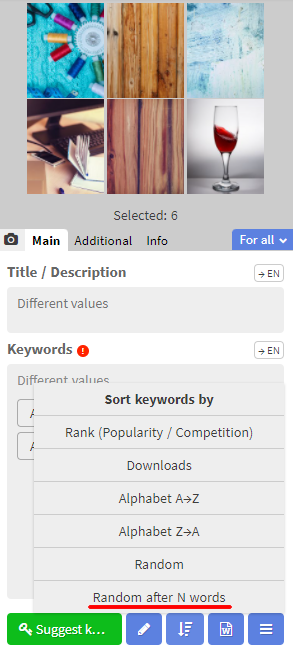
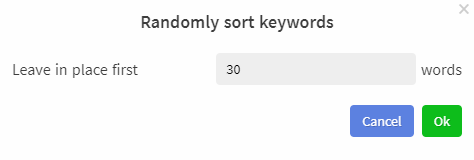
On this we do not say goodbye. In the coming days, you will find out what new features we have added when working with videos and vectors. And also about a new kind of sorting. Do not miss!