When you work with several microstock agencies, you can speed up your process of submitting works, if you will save metadata (title, description and keywords) directly inside jpeg/eps files. This eliminates the hassle of manually copying & pasting metadata to each of microstock site. Earlier ImStocker Keyworder has offered only one way to do this - by saving the metadata one at a time through the form in the browser.
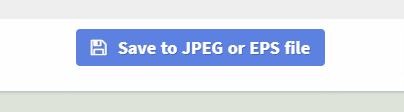
When you have many files, this method becomes inconvenient. So today we are introducing a new tool - ImStocker Studio.
At the first start, the program prompts you to create a workspace.
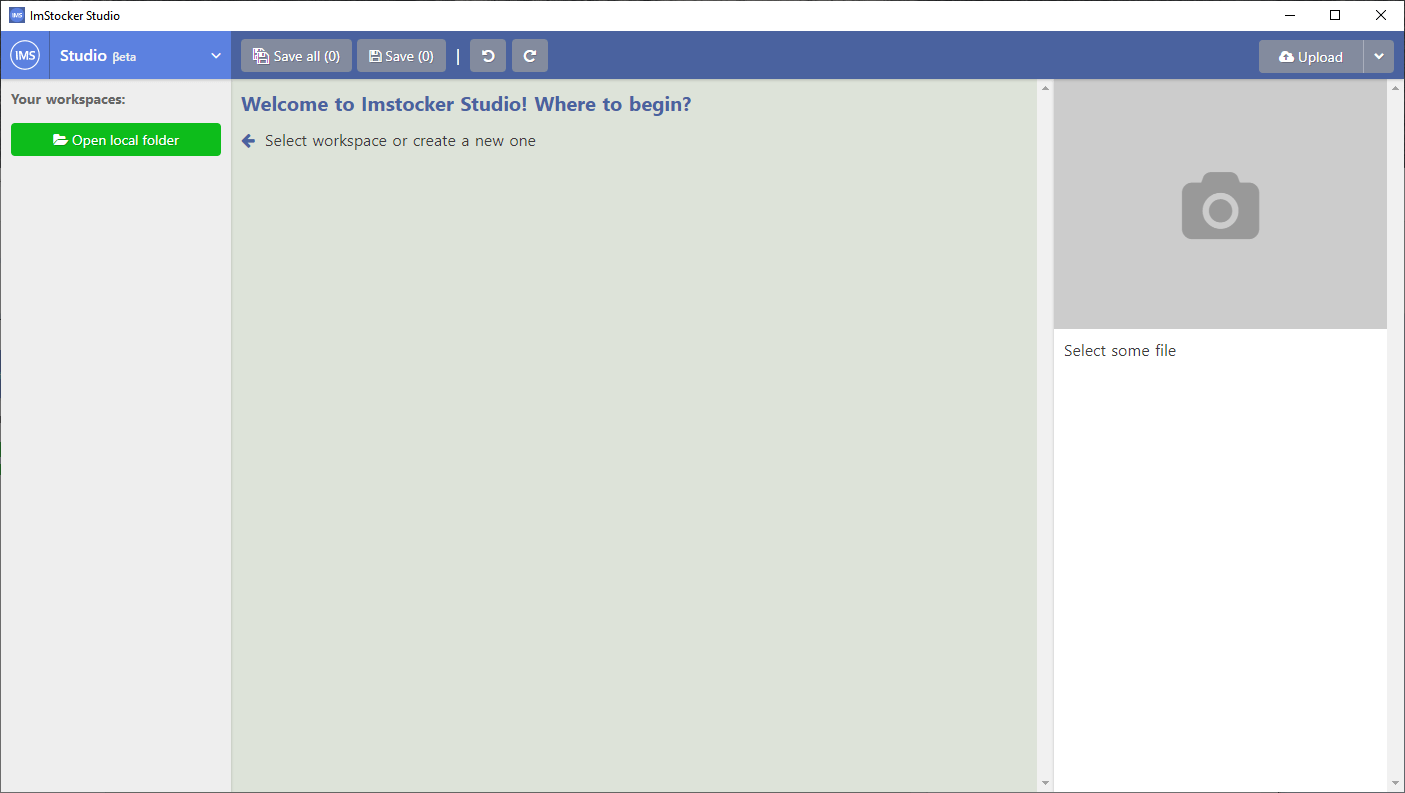
Workspaces are a convenient way to organize your files, for example, by status, by type, by subject, or by some other criteria. Now, the program provides only one type of workspaces - a local folder on your computer.
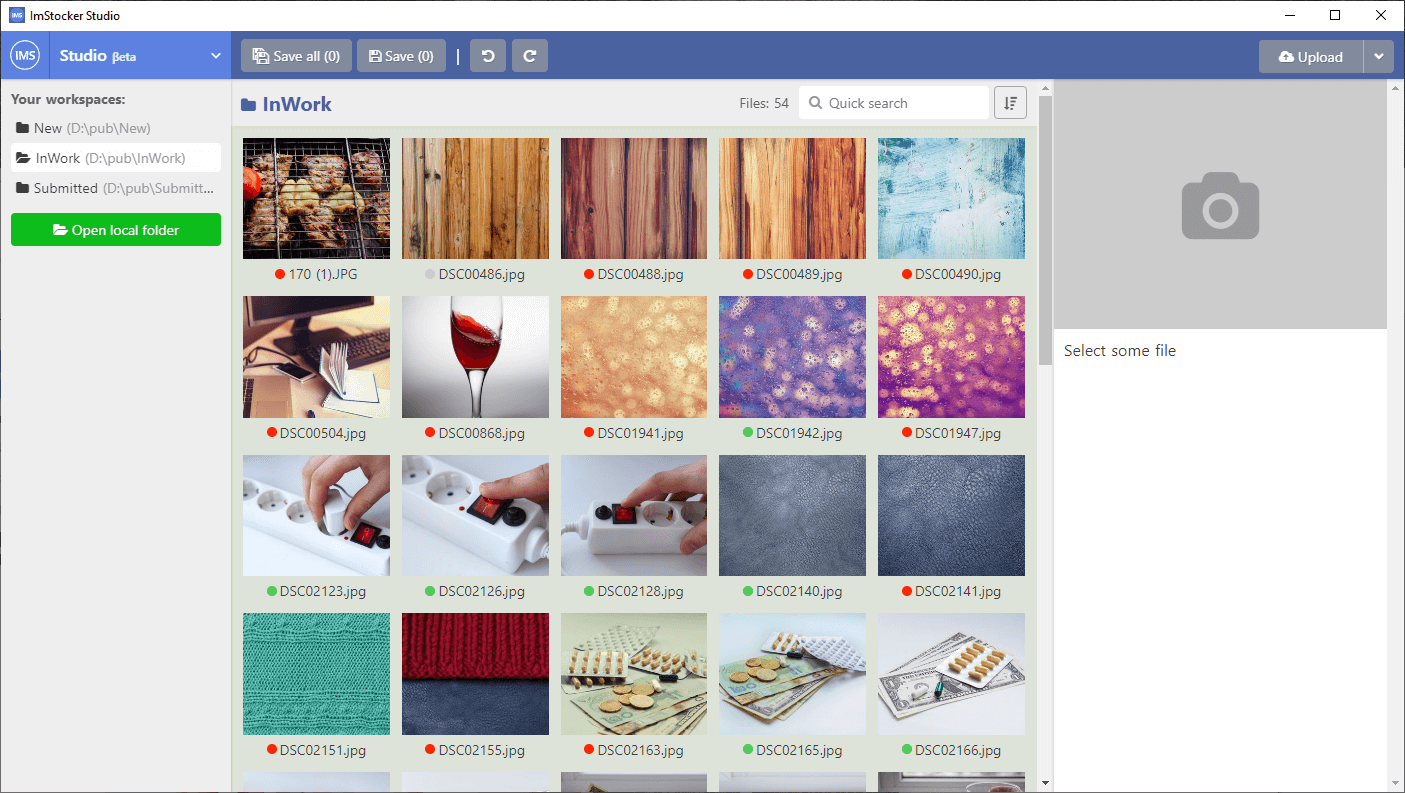
After you have created a workspace and clicked on it, the program displays all its JPG/JPEG/EPS files and its subfolders if have.
The circle next to the file name indicates ready status of the file:
- Gray color – it is a new file without metadata
- Red color – you have started filling of metadata but haven’t finished it
- Green color – file is ready to be uploaded
You can set your own minimum requirements for metadata, in the program settings.
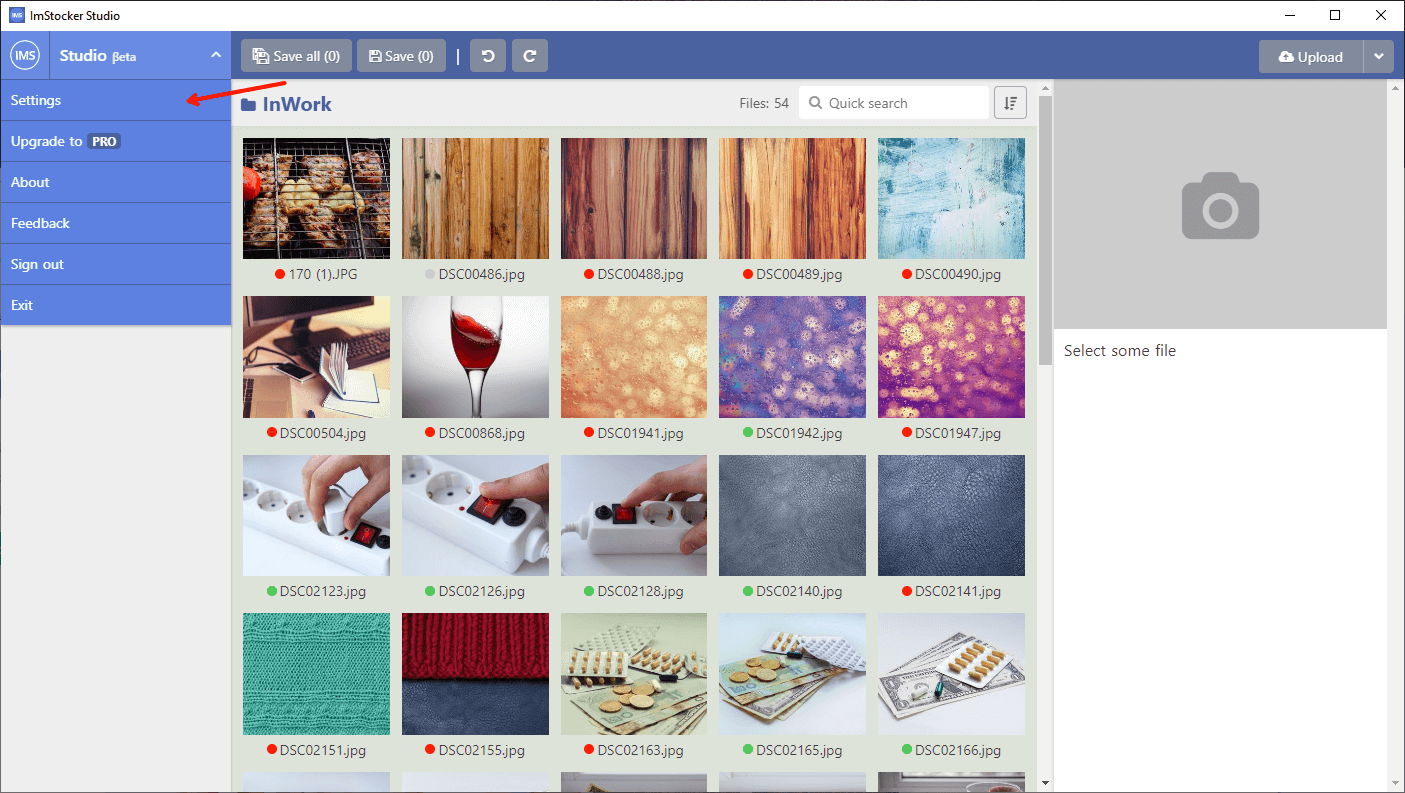
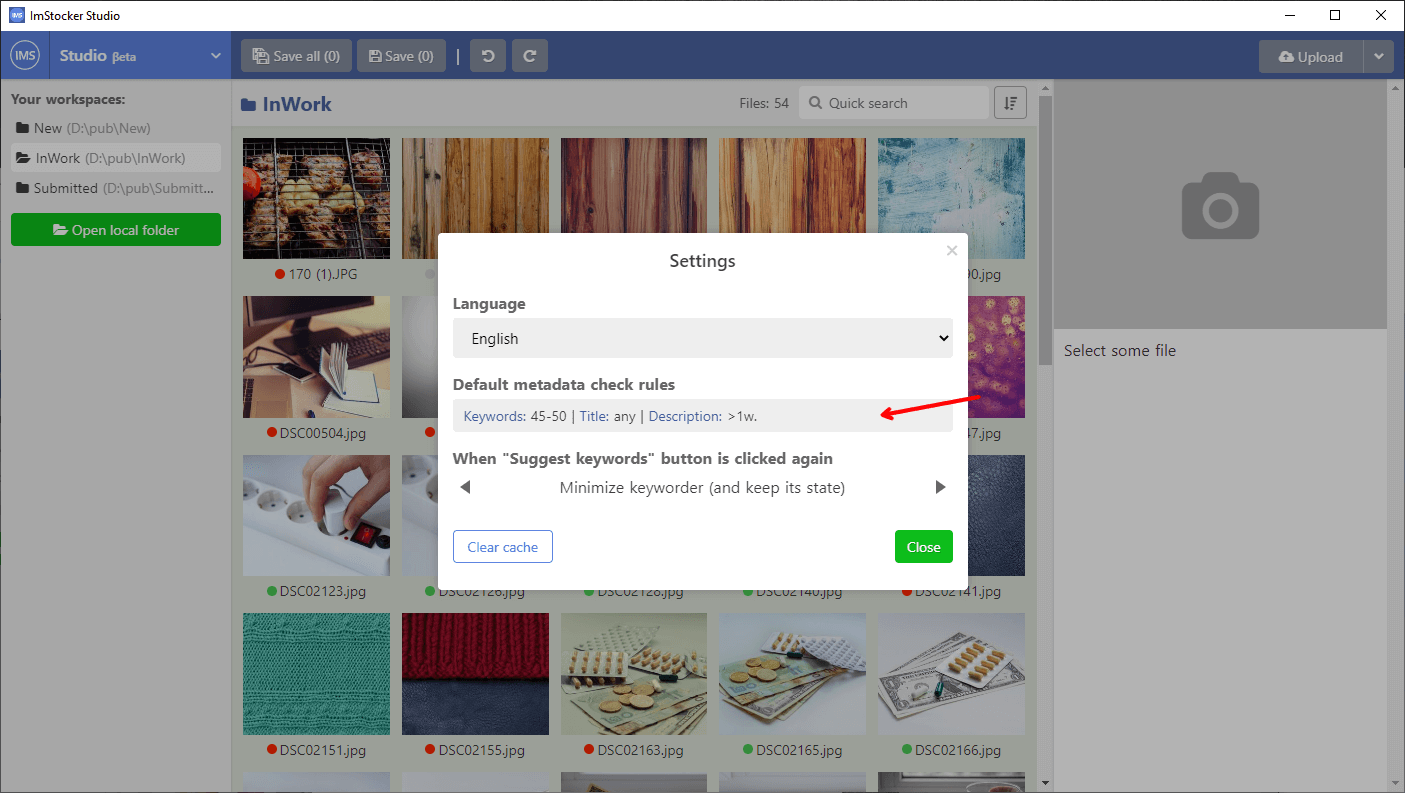
When you click on some file in the workspace browser, it is opened on the right side of the window.
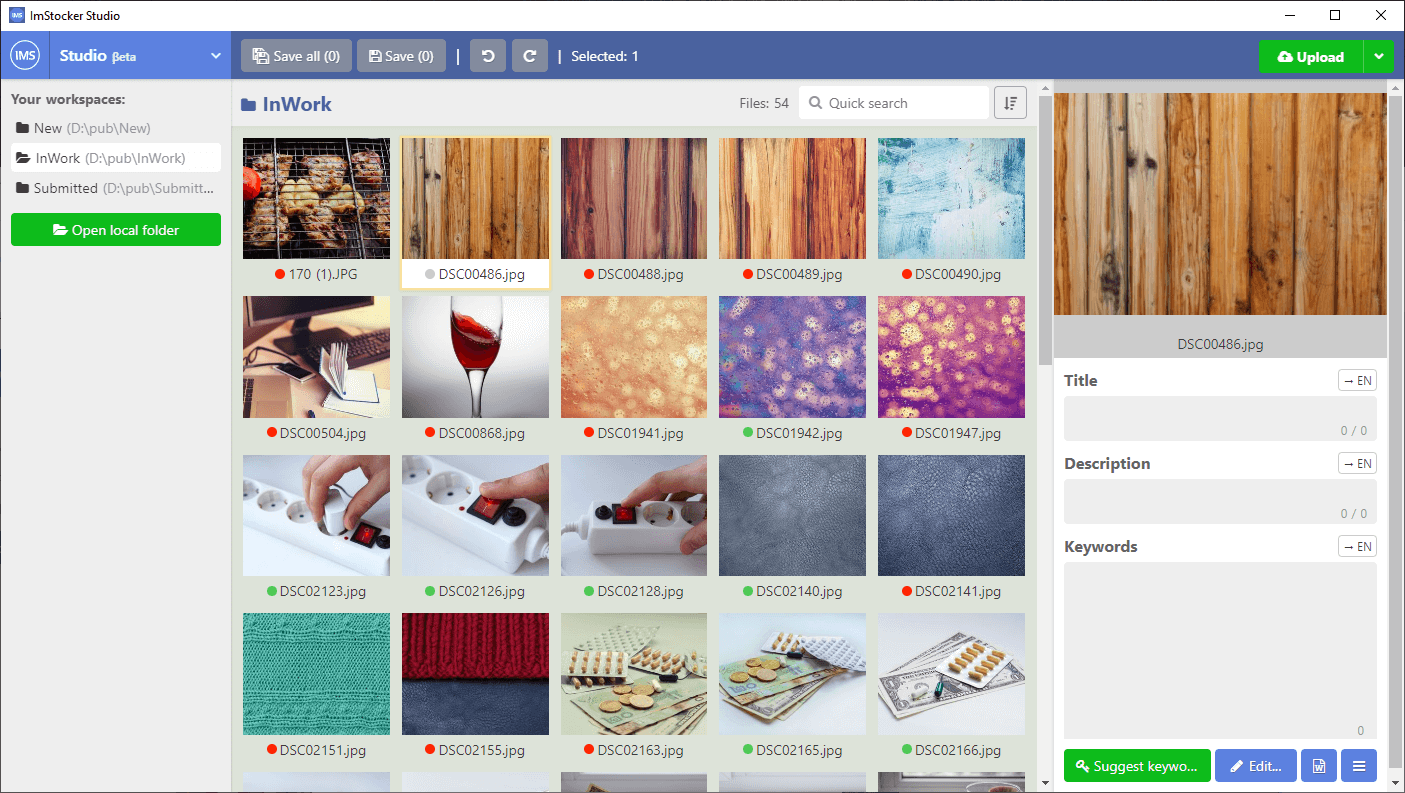
Here the following elements are showing: preview image of selected file (click on it to enlarge), its name, description, keywords, and a toolbar to edit them. The “Suggest keywords” button opens ImStocker Keyworder in a new window.
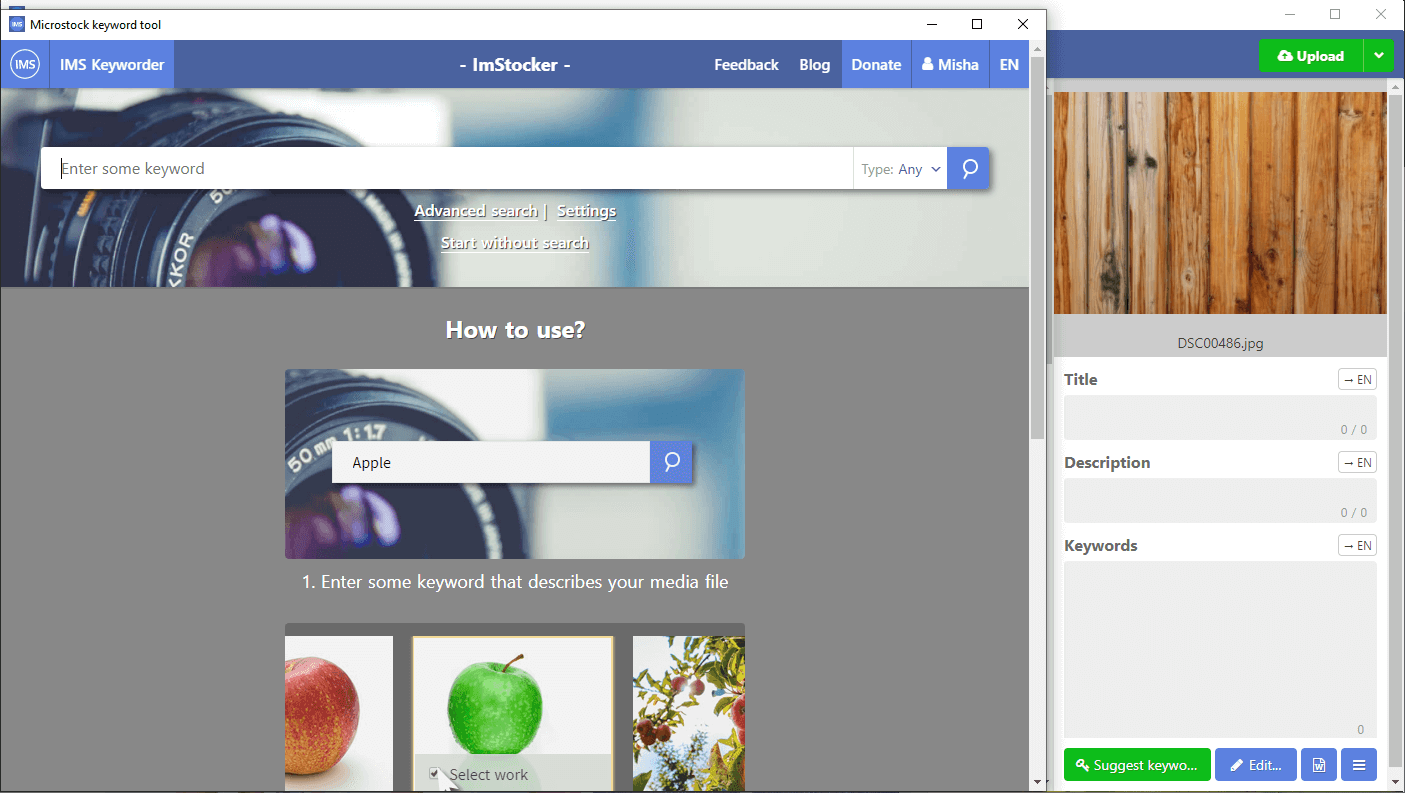
The program is tightly integrated with this Keywording Service. It works the same as on the website.
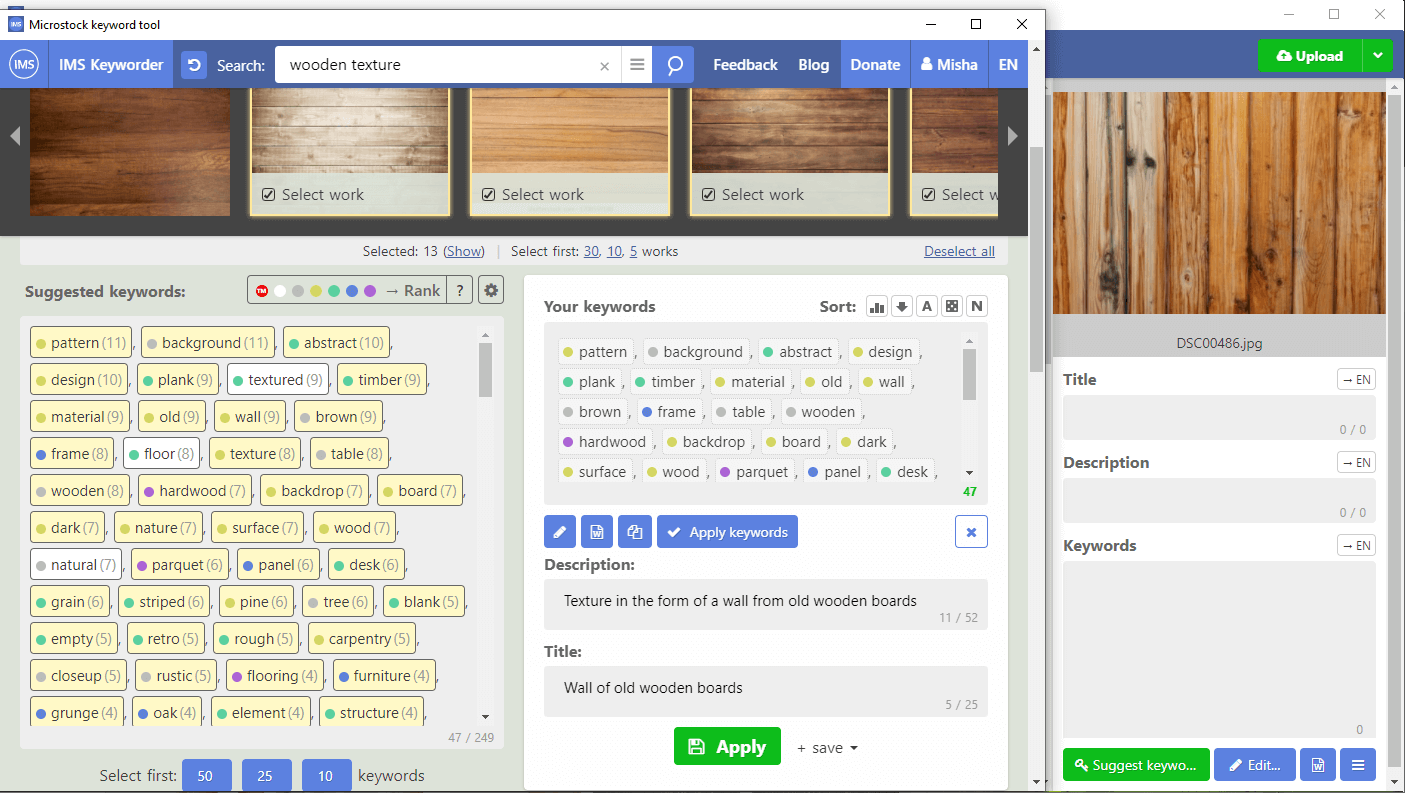
To copy the completed metadata to the program, click the "Apply" button. By default, the keywording window will not close immediately, you can remove it by clicking on the "Suggest keywords" again, or you can select the appropriate option in the drop-down menu next to the "Apply" button.
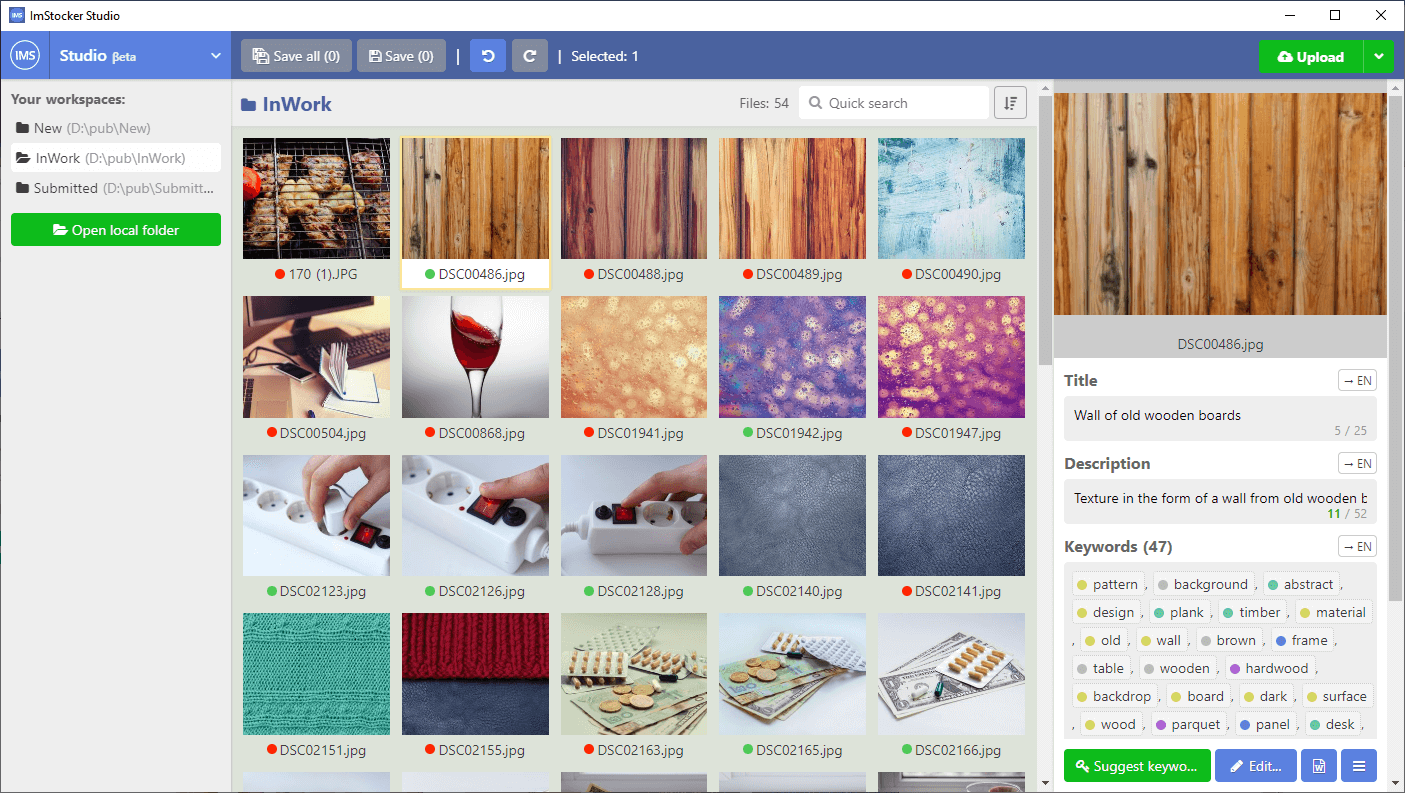
Done! The file is ready to be uploaded to microstocks. You cannot do it from the program now, but this feature is coming.
After file submission, you may want to move it to another folder. You can do it using menu in the bottom right corner.
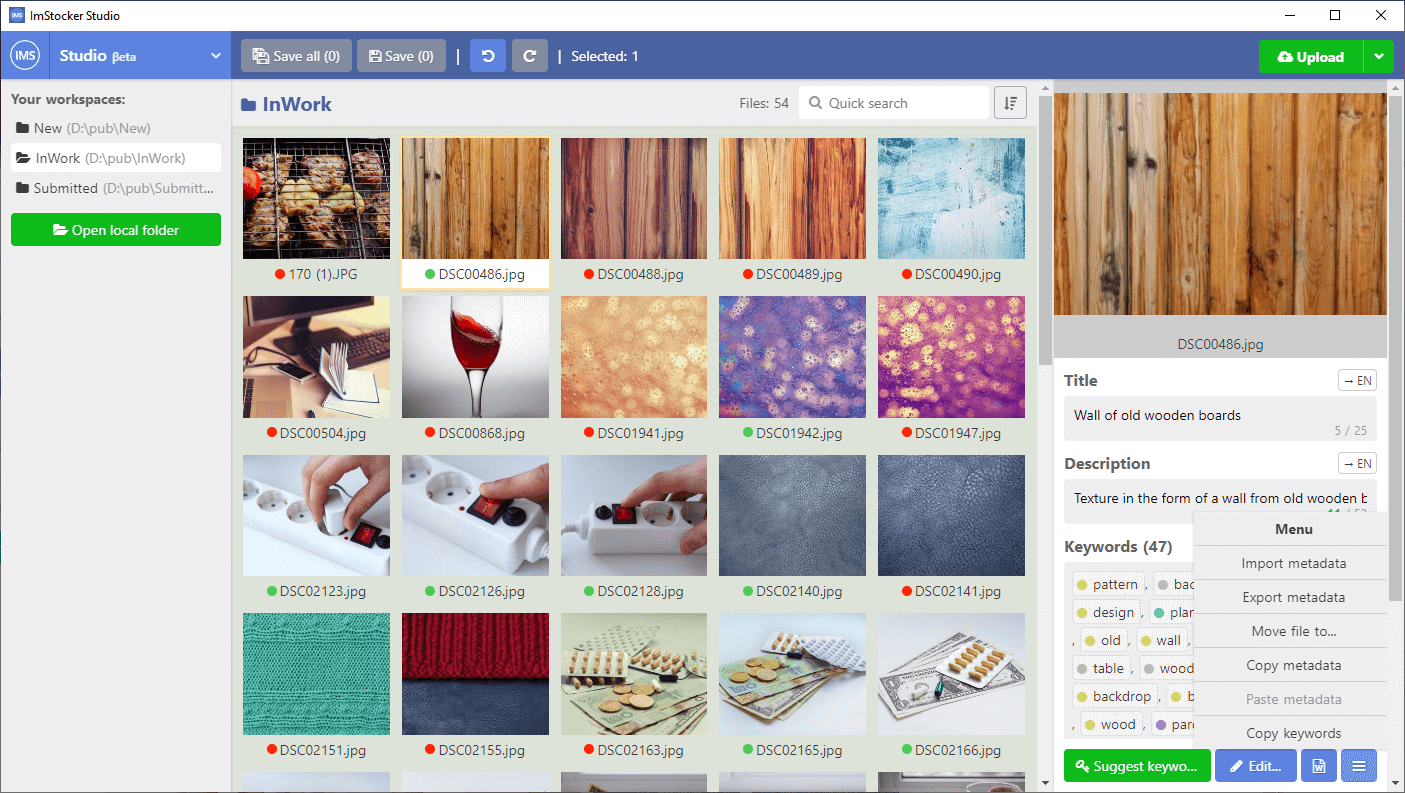
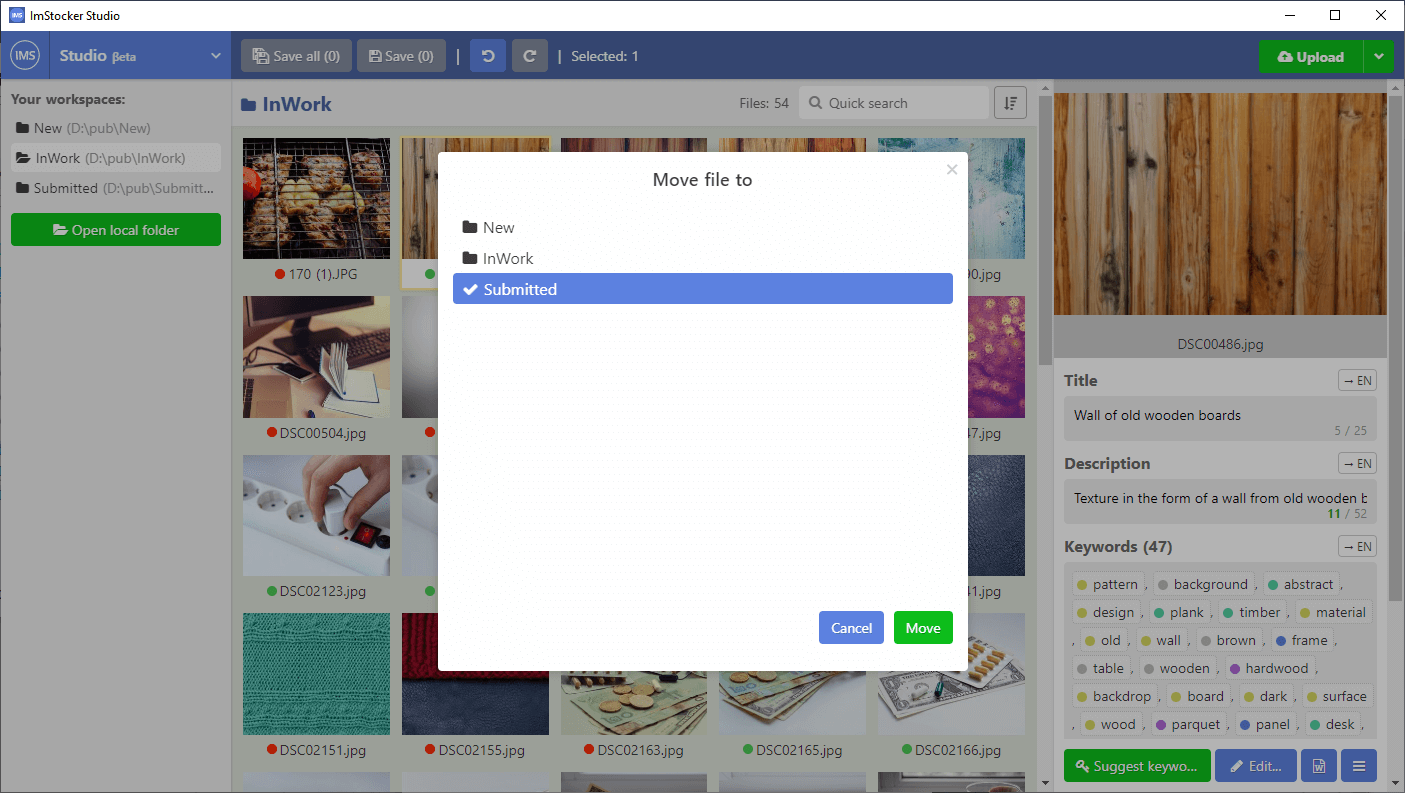
In addition, you don't have to work this only one file at a time. You can edit multiple images simultaneously. To select several image hold down the left mouse button (selection with a frame) or click to image while holding down the Ctrl button (or Cmd on Mac OS).
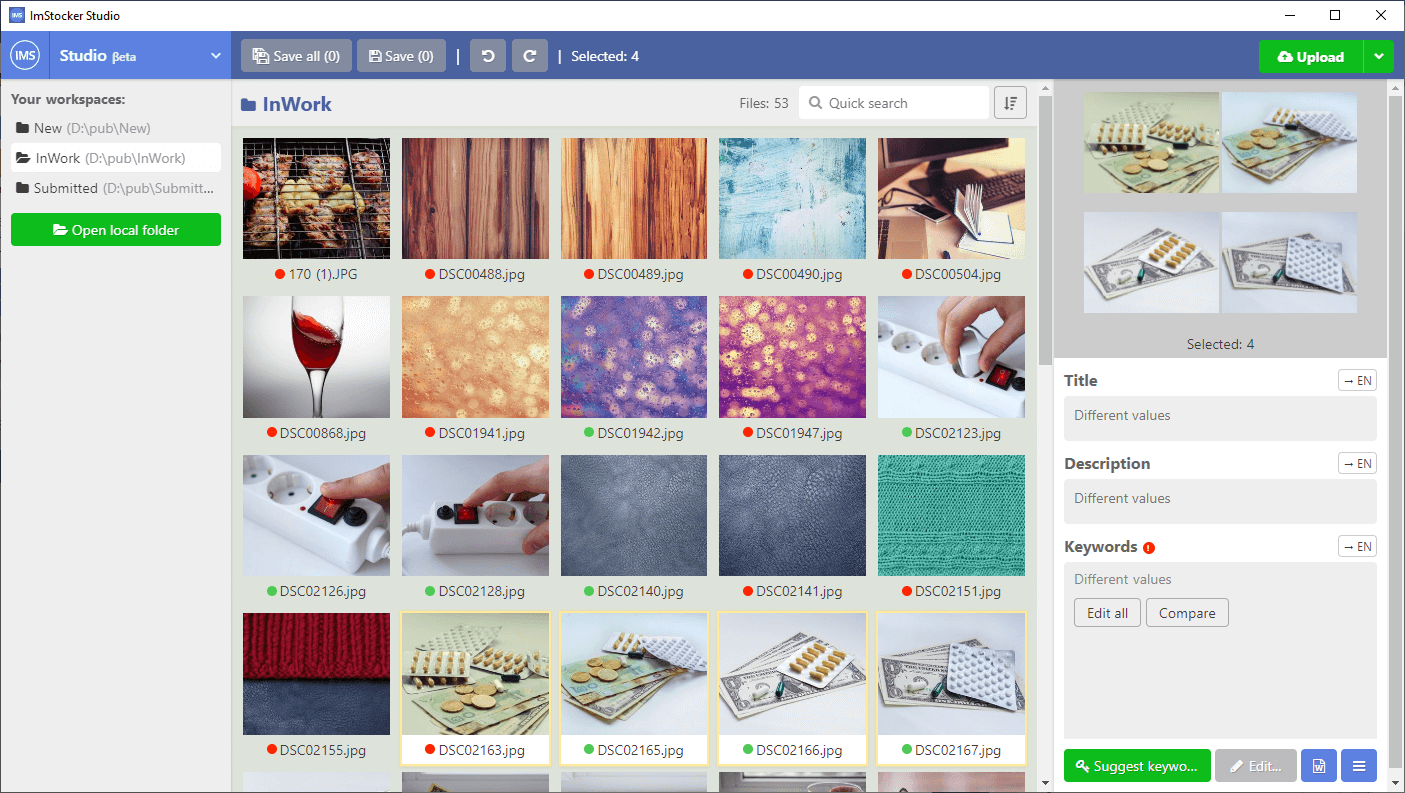
If you work with vectors, ImStocker Studio. will automatically combine EPS and JPG files with the same name into one card for convenience.
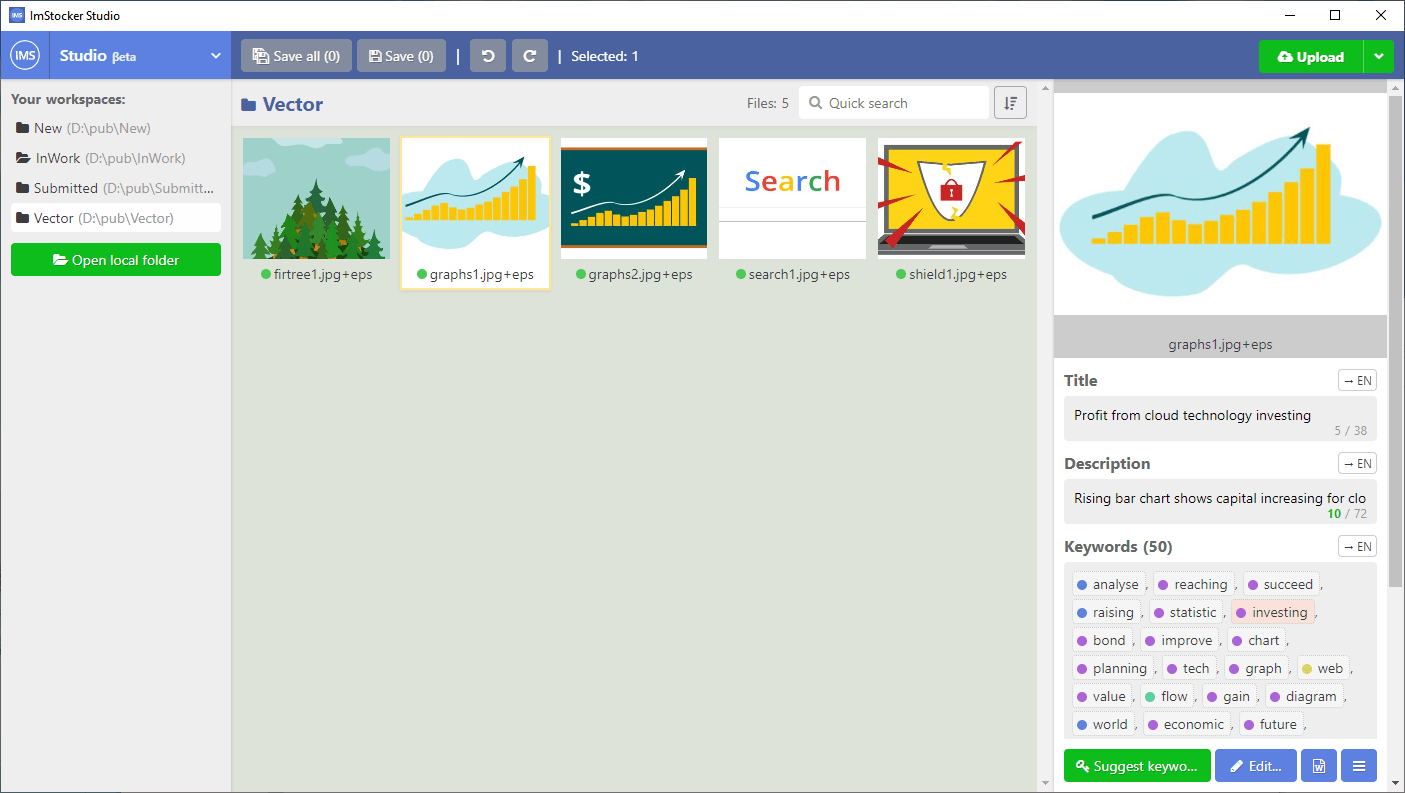
This is not all the planned features. For now an extended PRO version of ImStocker Studio. with even greater capabilities is at the final stage of development. It will be available for a reasonable fee (by the way, now in the program you can subscribe to notification about it and get a promo code for a discount). In the meantime, the free version of the program is in open beta testing, so if you have any problems or errors, please report them through the feedback form. If you have any ideas, how to improve the program, we also will be glad to hear them.
You can download the program for free here: studio.imstocker.com
The program is compatible with Windows (starting from 7) and Mac OS (starting from 10.10, Yosemite).
We hope that this software will fit seamlessly into your microstock submission workflow and will make it even more productive.