Move selection between files using the arrows
Now you can move selection from one file to another using the arrows. If you select assets with the Shift key pressed, you can quickly select several elements at once.
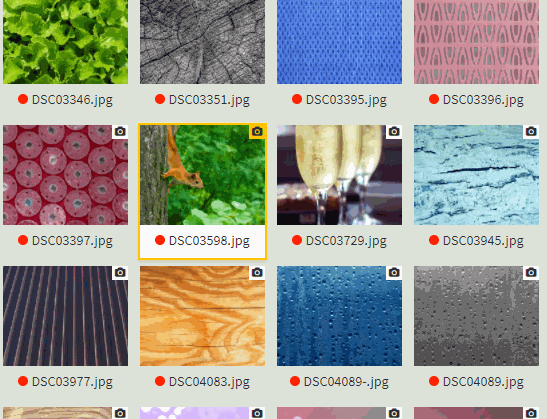
New sorting type
What's so special about sorting? Sort by file type. Files are sorted in the following order: photo, illustration, vector and video. This order is indicated in the tooltip.
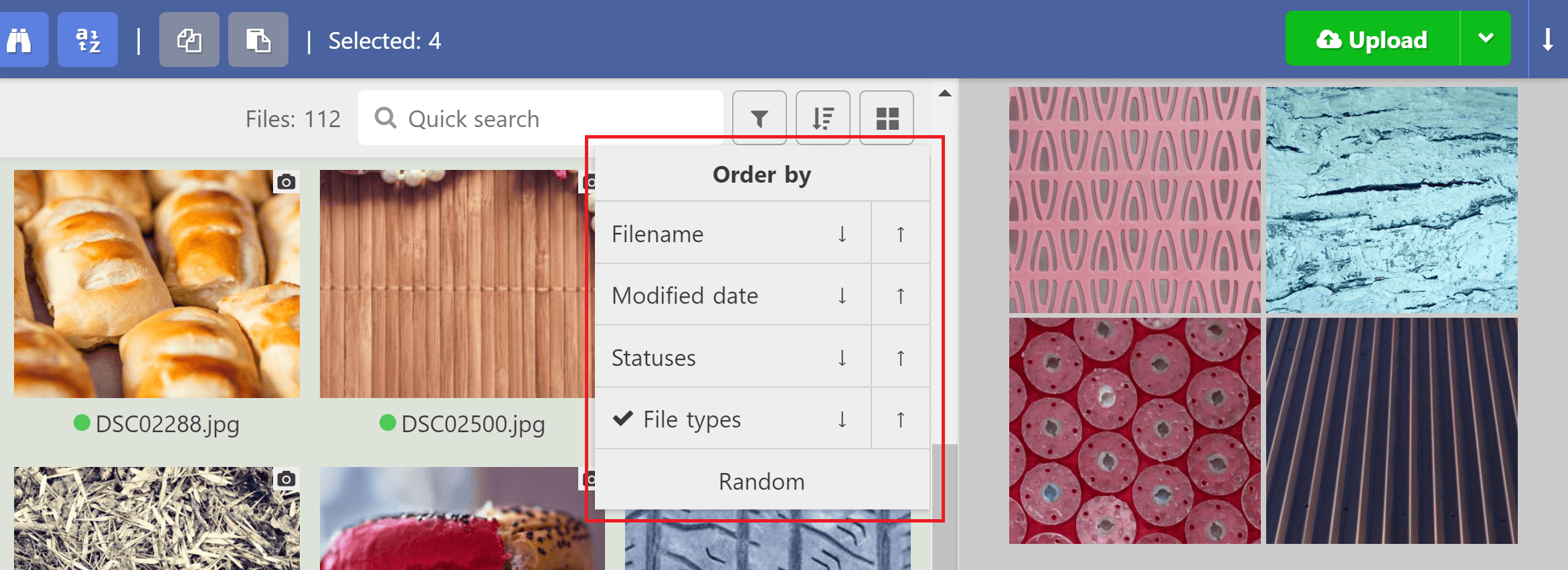
Do you notice anything? That's right, we've redesigned the interface. Two-section sorting buttons appeared. Moreover, we have added the ability to select multiple sort criterias at the same time. To do this, hold down the Shift key and select the appropriate sort criterias. So, for example, you can sort files first by type, and then by status.
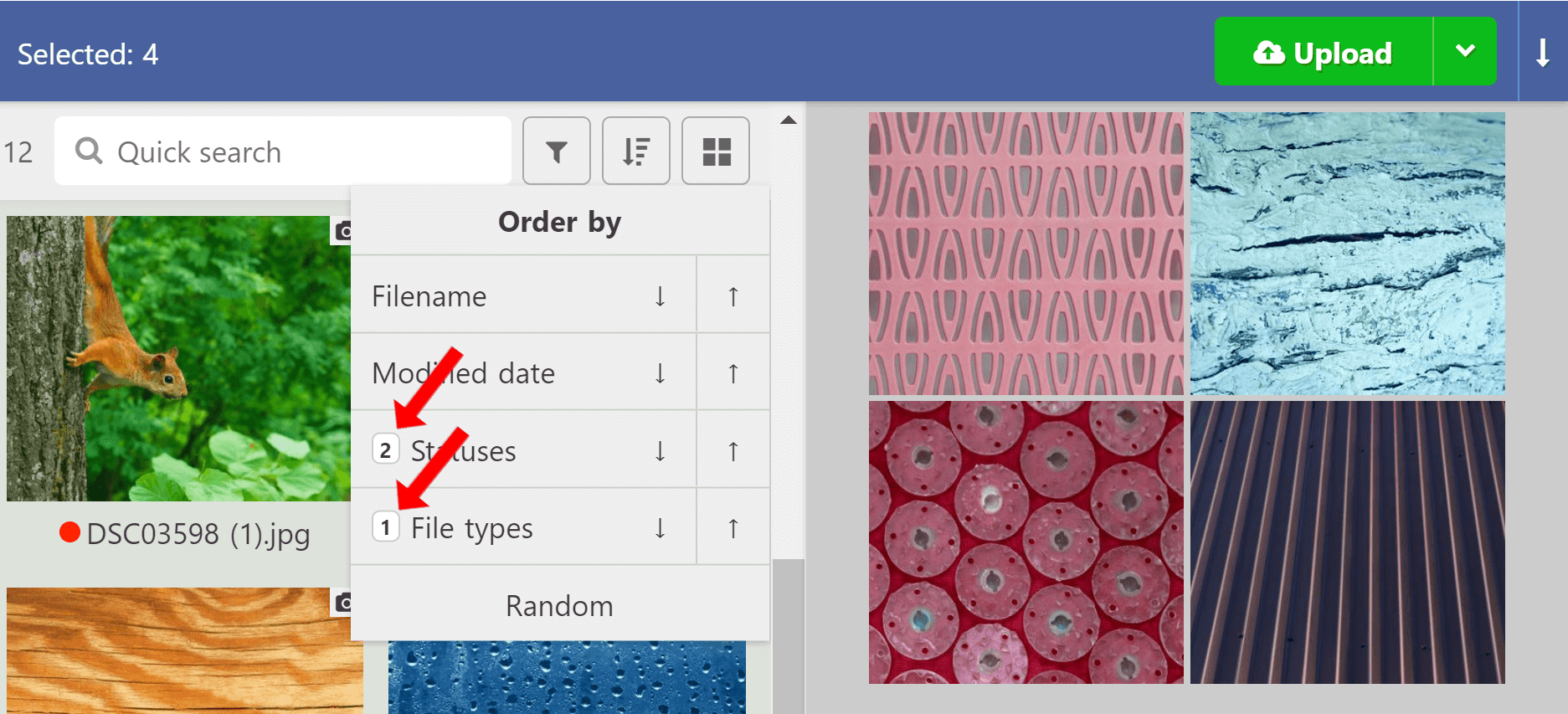
In order not to forget which sorting has more priority, its order is indicated next to the name. If you want to change the order, just click again on the sorting button, the value will be reversed (if you have selected several sorting criterias, do not forget about Shift key).
File shading on multiple selection
Some users may find it inconvenient to select files when they are not very bright. ImStocker tries to meet the needs of all users. For this reason, the settings to control file shading has been added, which is located in the advanced options in the “Workspace” section.
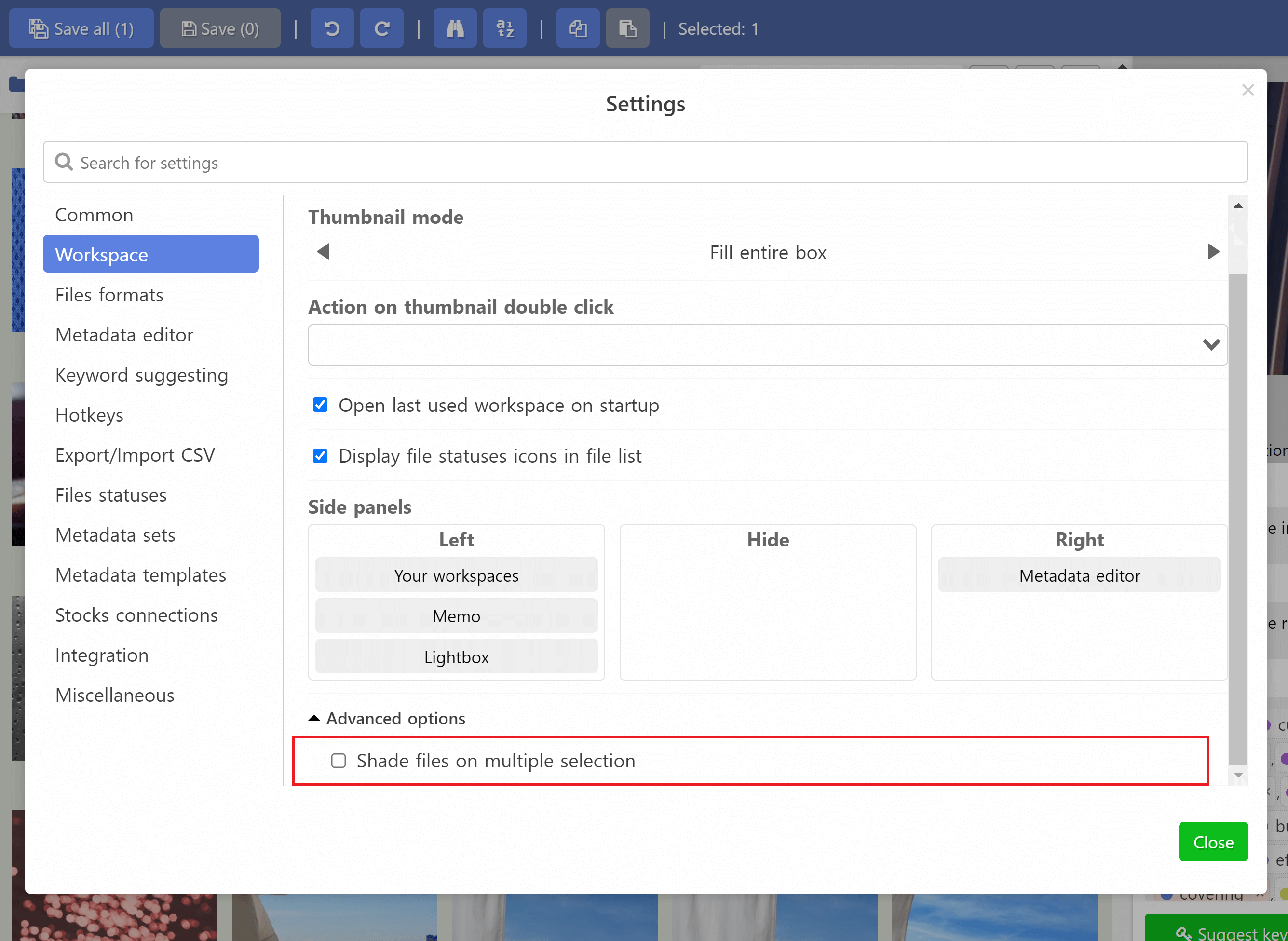
If the setting is turned off, then shading will not occur when multiple files are selected.

Improvements when saving files
The Save All button now has a context menu! When you have processed more than a dozen files and take a break, it's hard to remember which files you have changed. To view a list of unsaved files, right-click on the “Save All” button and select “Show Unsaved Files”.
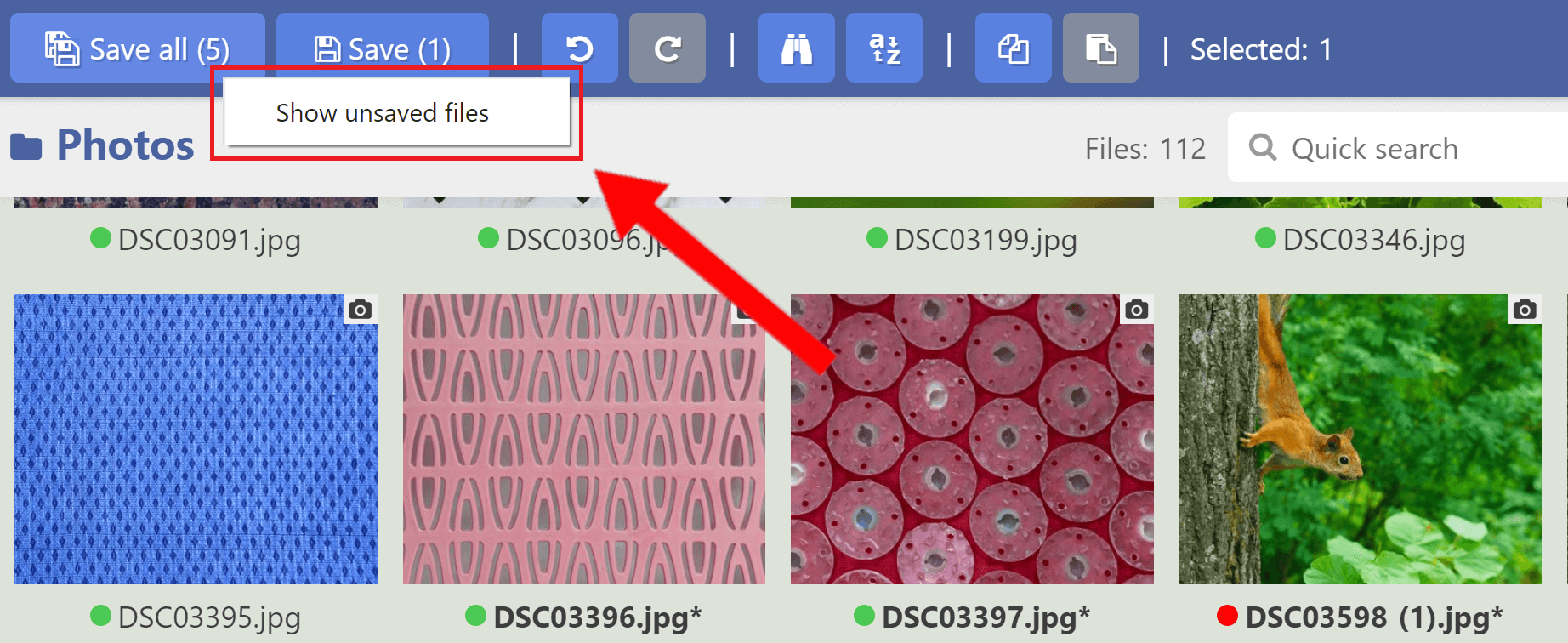
A dialog box will open where you can decide whether to save or discard changes on a per-file basis. If you wish, you can enlarge the picture by simply clicking on the block with the name.
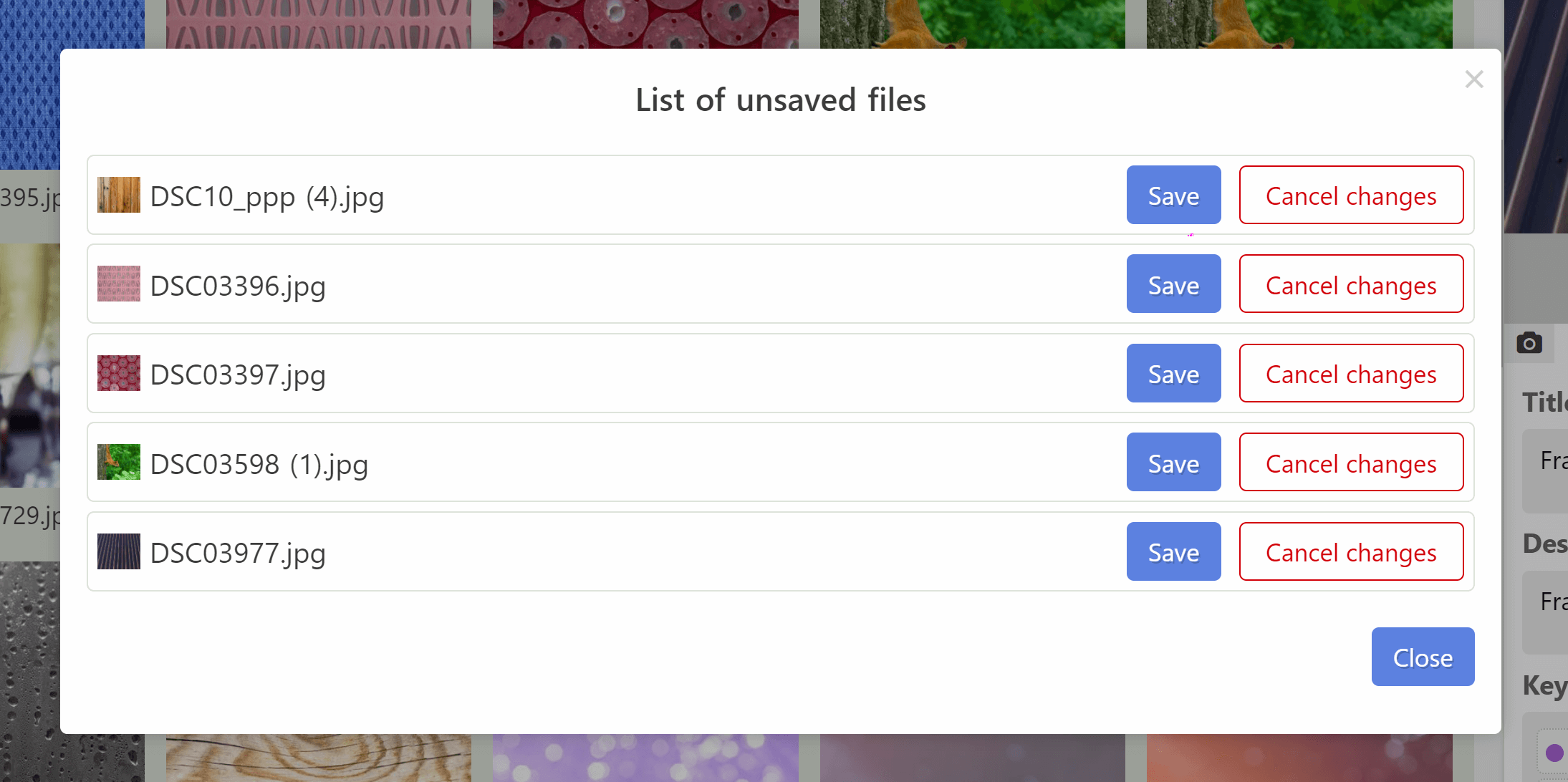
Drag and drop keywords
It would seem that we have implemented all kinds of functionality when working with keywords. However, there is no limit to perfection. In the previous version, when the user wants to move a certain word to the top of the list, he has to first copy, then cut, and then paste to the beginning. Or another option, quickly, drag it with the mouse. But every time you need to aim and spend time ...
ImStocker offers new solutions:
- When dragging an element, 2 fields“To the beginning” and “To the end” appear. Depending on where you want to move the keyword, drag it to the corresponding field. Be sure to try)
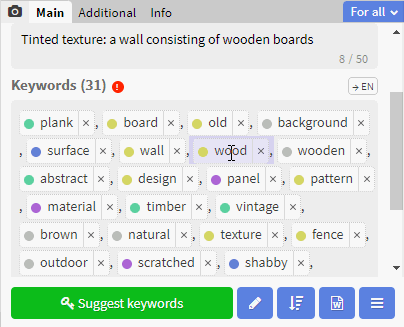
- Pressing the middle mouse button now moves the word to the top of the list by default. You can also send keywords to the end, to do this, go to “Settings” -> “Metadata editor” -> “Middle mouse button action in the keyword editor”.
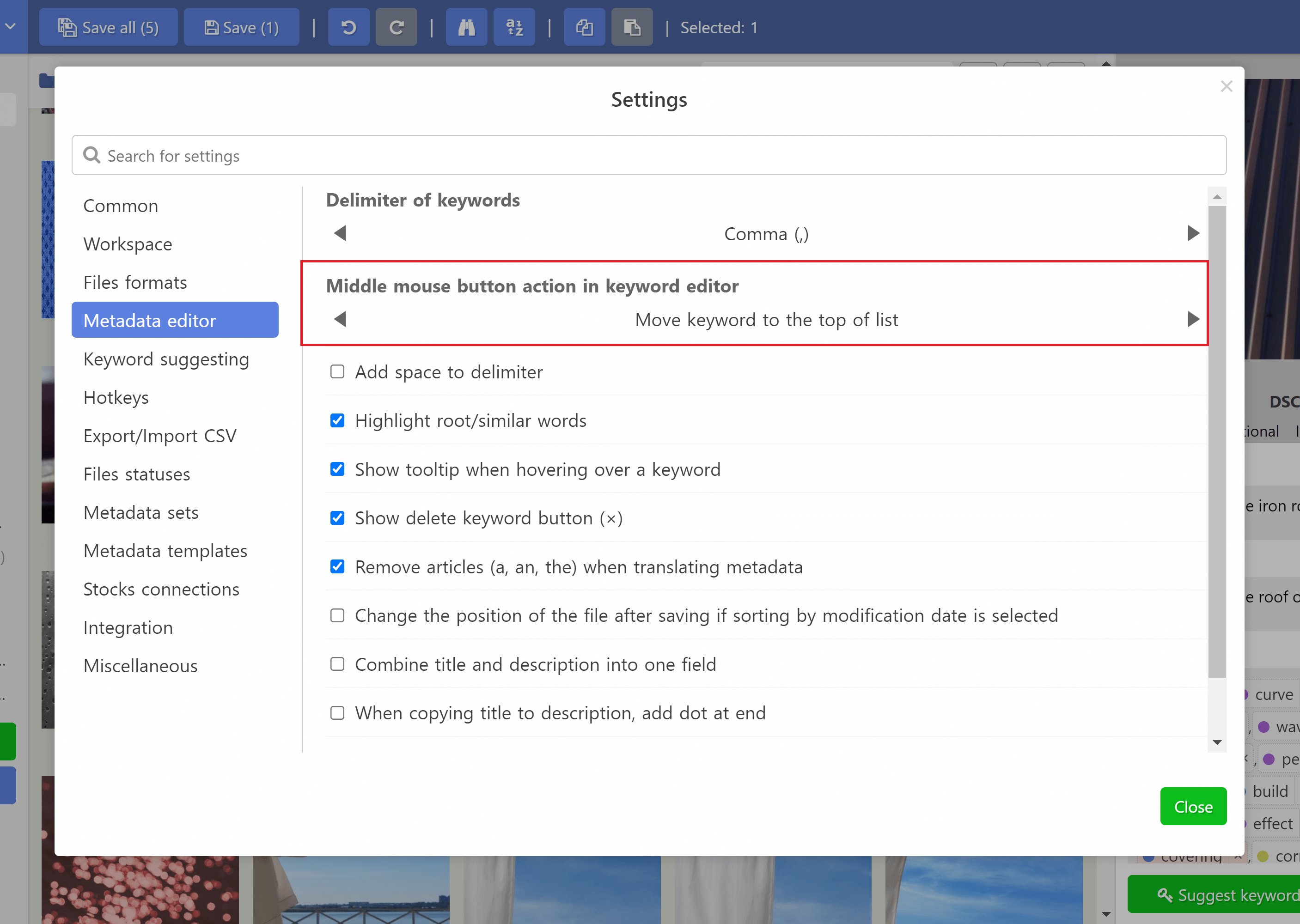
Other changes
- When you hover over the buttons in the switcher when uploading files to microstock agencies, the corresponding tips are shown.
- The path to Ghostscript is updated correctly during import even if the initial value is not valid.
- Added a limit on the length of the file name when renaming.
- The option “Save metadata to inline section of SVG file” is now enabled by default.
- Now, if there are both EPS and SVG files at the same time, metadata is saved to both files, and the “Show all meta tags” button is divided into two buttons: “Show all meta tags in EPS” and “Show all meta tags in SVG”
ImStocker is always ready to change, develop and improve. This is the last minor update. The warm-up has come to an end, so the next update will be very hot. Major changes, new features and much more are waiting for you... Don't miss it... Follow us on social networks (https://t.me/imstocker_en - here we publish our news, https://t.me/imstocker_chat_en - ask a question or chat, https://twitter.com/imstocker - twitter page).