Transform settings
New Forms for Metadata Check and Warning Rules
Added the function in the “Settings - Common - Assets’ warnings” section to set the minimum values ??for the file size and the maximum values ??for the resolution of vectors and videos.
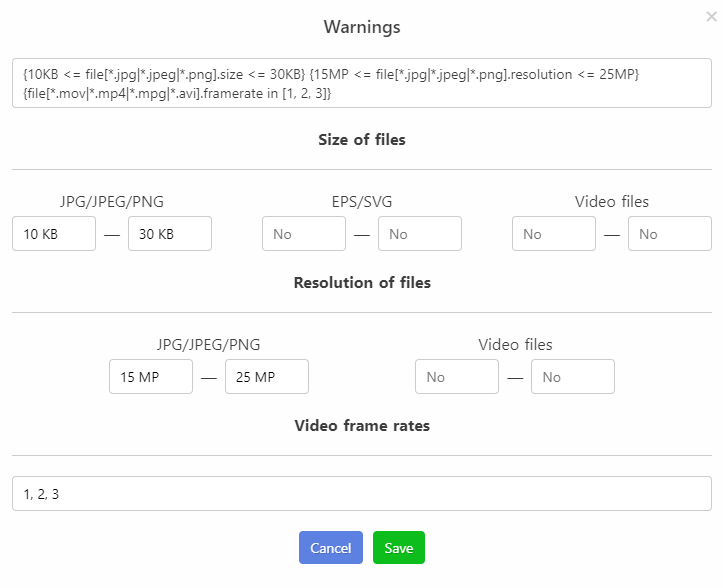
Added setting "There are keywords for Getty" (IStock/ESP) in metadata check rules.
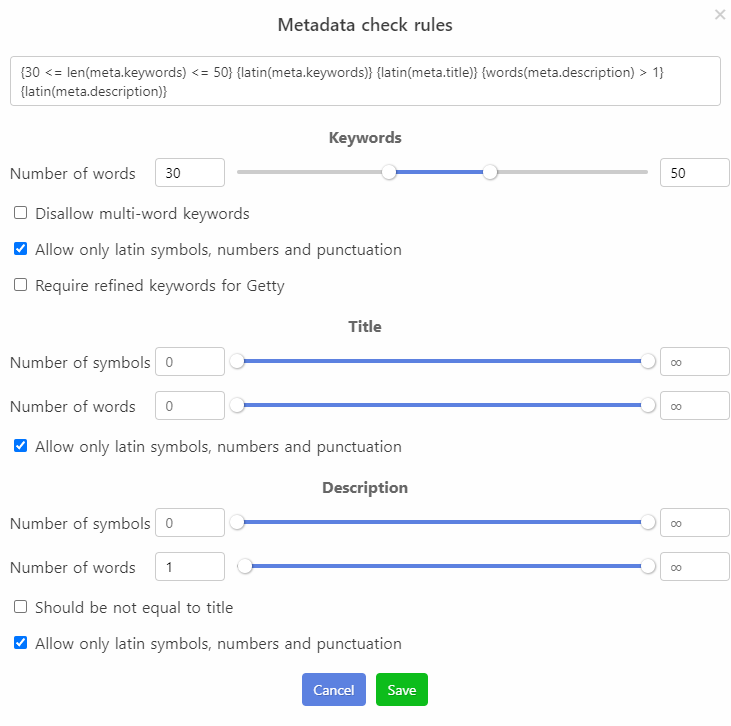
Metadata and warning validation rules are now implemented through the filter mechanism. This opens up a huge field of possibilities: you are no longer limited to standard settings and can come up with your own validation rules. Moreover, you can even mix filters and set, for example, minimum/maximum file sizes as a metadata readiness rule. This will make it possible to automatically skip uploading of such files if the checkbox “Only ready files (green check mark)” is enabled in the file upload form.
CSV formats settings update
Standard CSV formats are now editable! Like standard microstock connections, CSV formats can be changed and restored.
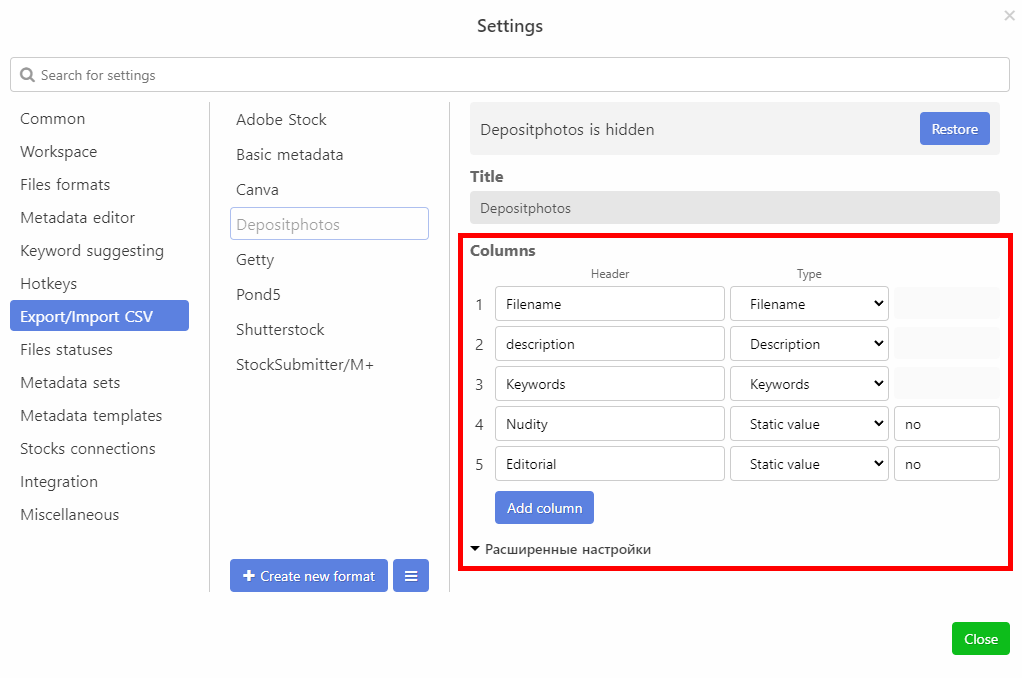
In addition, it became possible to set the priority of file extensions when exporting to CSV. This is useful if you are working with vector assets that can be associated with files in several formats at once: eps, svg, png, jpg. Previously, only the main file - eps or svg - appeared in the CSV file. Now, thanks to the priority setting, you can select a png file to be exported.
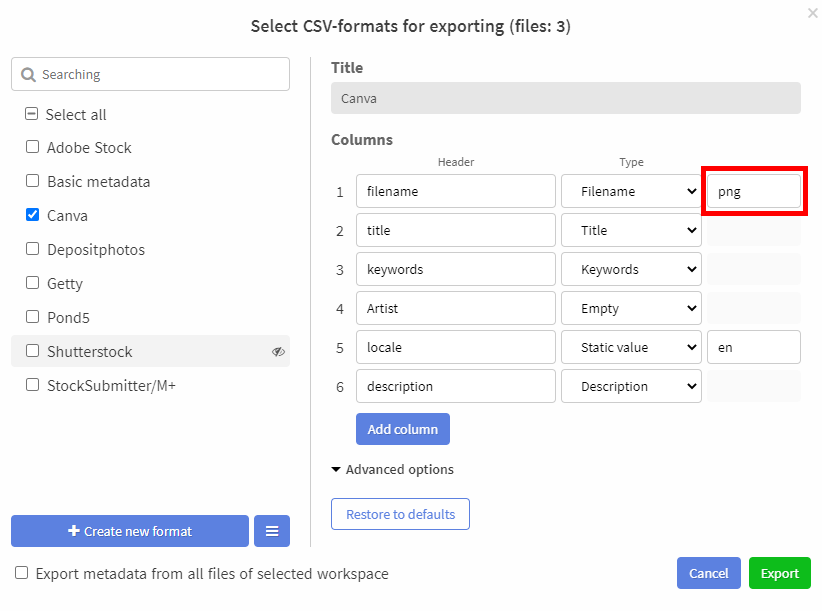
In this field, you can specify several extensions separated by commas, for example, “png, jpg”. Program will try to find png, then jpg and then other files to be exported
And one more improvement: we updated the standard CSV file template for Depositphotos.
Import/Export Settings
In the “Settings - Other” section, the “Manage settings” section has appeared, where you can perform 3 operations:
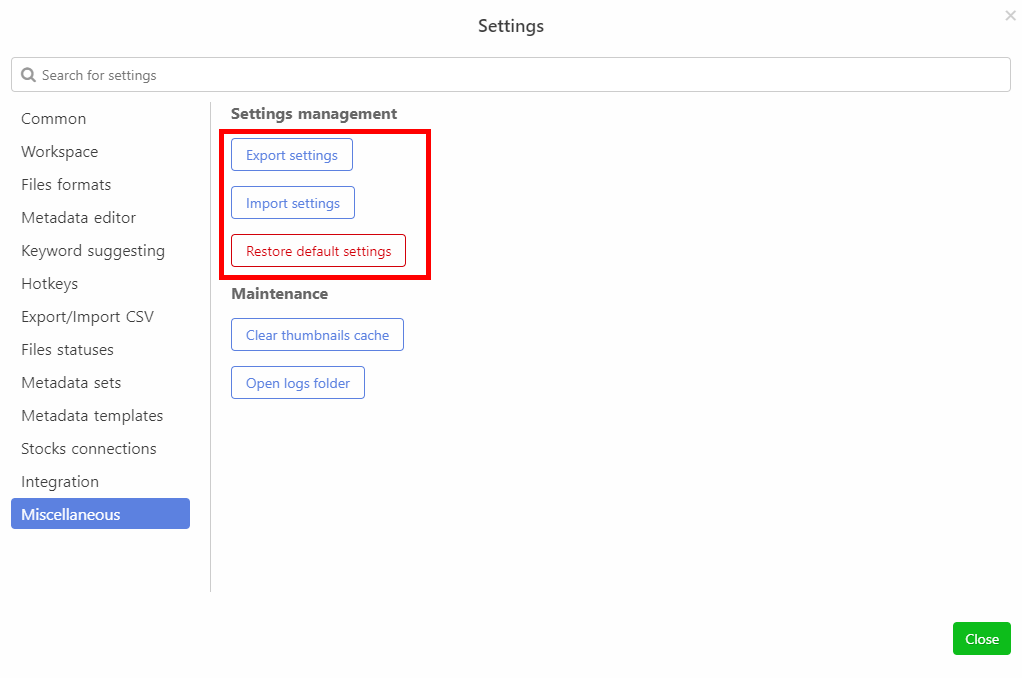
- Export settings
Now you can extract the application settings to a separate file, transfer it to another computer, or share it with another person. To do this, click the "Export Settings" button. A dialog box will appear in which you need to select groups of settings to be exported. There are 9 groups:
- "Application settings",
- "Interface Changes",
- "Hotkeys",
- "CSV formats",
- "File statuses",
- "Metadata sets",
- "Metadata templates",
- "Connections to drains",
- "Integration settings"
After that, you need to select the folder where you would like to save the settings placed in the file with the “ims-settings” extension.
- Import settings. Suppose you already have exported settings and want to apply them. To do this, click on the "Import settings" button and select the file you would like to import. Please note that the file must be strictly with the "ims-settings" extension. After that, the file is analyzed and you are asked to select the groups of settings that the imported file contains. Once selected, your new settings are ready for use.
- Restore basic settings. With this function, you can return the basic settings of the program at any time.
Improved filters
Filters are now endowed with great power. With their help, you can filter by statuses, by file types, by readiness, by warnings, by the presence of a file with some extension, by the number of words / characters in metadata, by their values. In general, you now have a huge scope for imagination. Catch a brief instruction to curb it)
Each condition-expression for the filter is written in curly braces. For example, {len(meta.keywords) > 30}.
Let's take a look at filters related to metadata:
- len(xxx) means the count of xxx. For example, len(meta.keywords) is the number of keywords, len(meta.title) is the number of characters in the title, and len(meta.description) is the number of characters in the description.
- words(xxx) means the number of words in xxx. For example, words(meta.title) is the number of words in the title.
- latin(xxx) means that only latin letters are allowed in xxx. For example, {latin(meta.keywords)} - only latin letters are allowed in keywords.
- You can set specific limit values:
{30 < len(meta.title) < 50} - the number of characters in the title must be between 31 and 49 inclusive{words(meta.description) >= 10} - the number of words in the description must be greater than or equal to 10
If you put a minus sign before this expression, then it turns out that the number of words in the description must be strictly less than 10. That is, -{words(meta.description) >= 10} same as {words(meta.description) < 10}
- There are also special conditions, the number of which we will gradually increase:
{len(meta.keywords[{words($) > 1}]) = 0} - file must not have compound keywords
{meta.title <> meta.description} - title must not match description
The next group of filters concerns warnings. Consider the following example: {files[*.jpg|*.jpeg|*.png].size < 25MB}. This entry can be decrypted as follows, the size in files with extensions *.jpg, *.jpeg, *.png must be strictly less than 25MB. There are a few things to keep in mind here:
- The measurement unit (MP, B, KB, etc.) must be specified without spaces after the number.
- files[*.jpg] means that all files whose names end with .jpg will be selected, which means that if you write files[*test.jpg] - filters will be applied only to those files that end with *test.jpg . Similarly, files[a*test.jpg] - files start with a and end with test.jpg. In short, the asterisk character (*) means any number of any characters.
- files[*.eps|*.svg].size - vector files size limits
- files[*.mov|*.mp4|*.mpg|*.avi].resolution - video resolution restrictions. Can be set in 2 formats: 10MP or "1024x200".
- {files[*.mov|*.mp4|*.mpg|*.avi].framerate in [10, 20, 25.4] - limitation on possible file frame rate values. Allowed values are indicated in square brackets
As for the filters located in the workspace, they have also undergone minor changes. Now, depending on the value, the filter input field changes in height. You can also filter by file type (photo, video, illustration or vector). The selected types are reflected in the button itself:
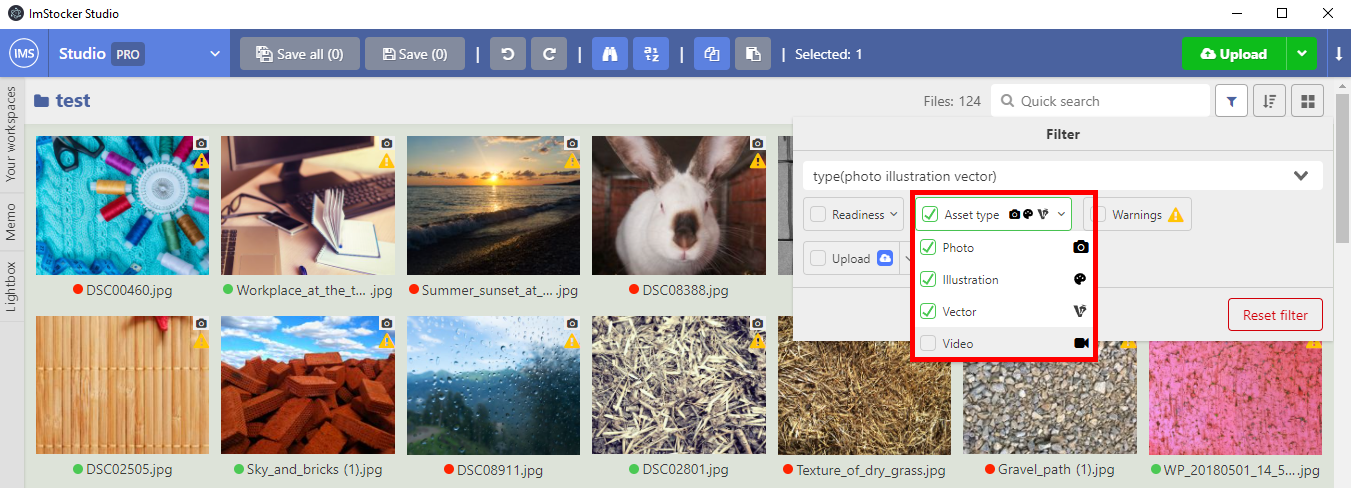
In addition, the filter for selecting files by metadata readiness has acquired a new look (3 buttons were replaced by 1 with a drop-down list).

Another important difference between the filters of the old and new versions: if earlier a space meant "OR", now it means "AND". So filter "type(vector) -marker:upload" - selects all not uploaded vector files
Other changes
- Combining commands related to format conversion, creating additional files into a group in the context menu "Convert..."
- The added file in the lightbox becomes immediately selected
- In the form of adding a status to a file, a link to the status manager has appeared for a quick opening the corresponding settings page
- Now in copy commands, if a file with the specified name already exists, then the program offers to overwrite, except when the original and entered are the same path
- Added copy and paste functionality for keywords only to the metadata drop-down menu when right-clicking on a asset
- Fix activation of multiple filter “NOT AND” if you have only one condition in your filter
- Setting stop-list of keywords in IMS Studio for IMS Keyworder
- Now the "Invert Selection" command in the lightbox will invert inside it
- Fixed "Random After" sorting happening even when clicking "Cancel" in the dialog (or when clicking outside the popup)
- “Show all preview meta tags” now works with PNG files
- Fixed that the status filter did not wait for the folder to be fully loaded and because of this it did not show all the files
- Fixing the exclusion filter for microstocks where the file is not uploaded
The waves have passed, now everything is calm. But if you want to fill your life with positive moments, then look more often at ImStocker. I think he will find something to please, and maybe even pleasantly surprise. See you again)
P.S. We are developing every day to become your best assistant. Do not forget to subscribe to us on social networks (https://t.me/imstocker_en - here we publish our news, https://t.me/imstocker_chat_en - and here you can ask a question or chat, https://twitter.com/imstocker - twitter page) to be the first to know about the latest updates!